6.1. Programs¶
Programs Edit Mode allows you to search through and audition the Programs on the H90.
Press the Programs Button to enter Programs Edit Mode. Press any Footswitch to exit.
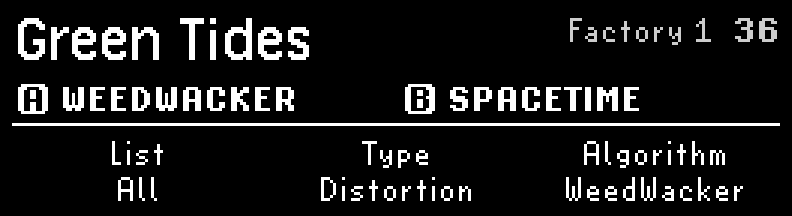
Fig. 6.1 The upper right corner displays the List and location of the Program.¶
The three Quick Knobs filter the List of Programs:
Quick Knob 1 selects the List. This includes both Factory Lists and User Lists.
Quick Knob 2 selects the effect type for which to search.
Quick Knob 3 selects the Algorithm for which to search.
Turn the Select Knob to scroll through the filtered List, which auto-loads each Program for quick auditioning.
Press the P LED Button to activate/bypass the Program. Press the A or B LED Button to activate/bypass each Preset within the Program.
6.1.1. Saving Programs¶
Press and hold the Programs Button to save a Program.
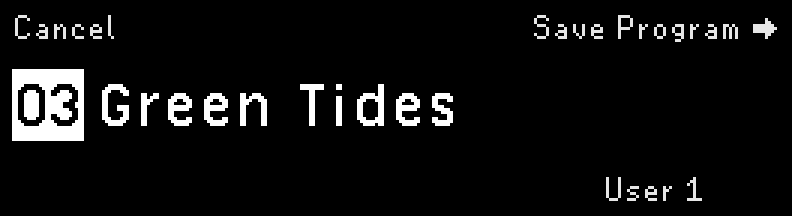
Fig. 6.2 Program save display¶
Turn Quick Knob 3 to select the List to which you’d like to save it. This defaults to the currently active Playlist. Note that Programs can be saved to User Lists, but not to Factory Lists.
Turn the Select Knob to pick which slot number to save to. This defaults to the currently loaded slot. There are 99 slots per List.
Once you’ve selected to which slot to save the Program, press the Perform Knob to begin renaming the Program.
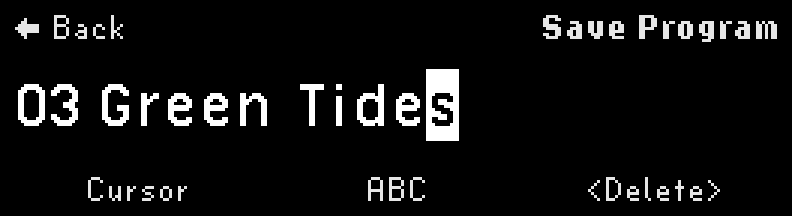
Fig. 6.3 Program save naming display¶
Move the cursor by turning the Select Knob or Quick Knob 1. Pressing Quick Knob 1 moves the cursor to the right.
Select the character by turning the Perform Knob or Quick Knob 2. Pressing Quick Knob 2 switches the character set between lowercase, uppercase, numbers, and symbols.
Delete a character by pressing Quick Knob 3.
Press the Perform Knob to save your Program. Your renamed Program will be saved to the selected slot in the selected List, and will appear in Programs Edit Mode.
Press the Select Knob to cancel the save operation.