10.3. Edit Menu¶
The Edit Menu is used to edit and save Programs and Presets.
10.3.1. The Playlist¶
The Playlist will be available in all of the Edit Menu tabs, as well as the Program Library.
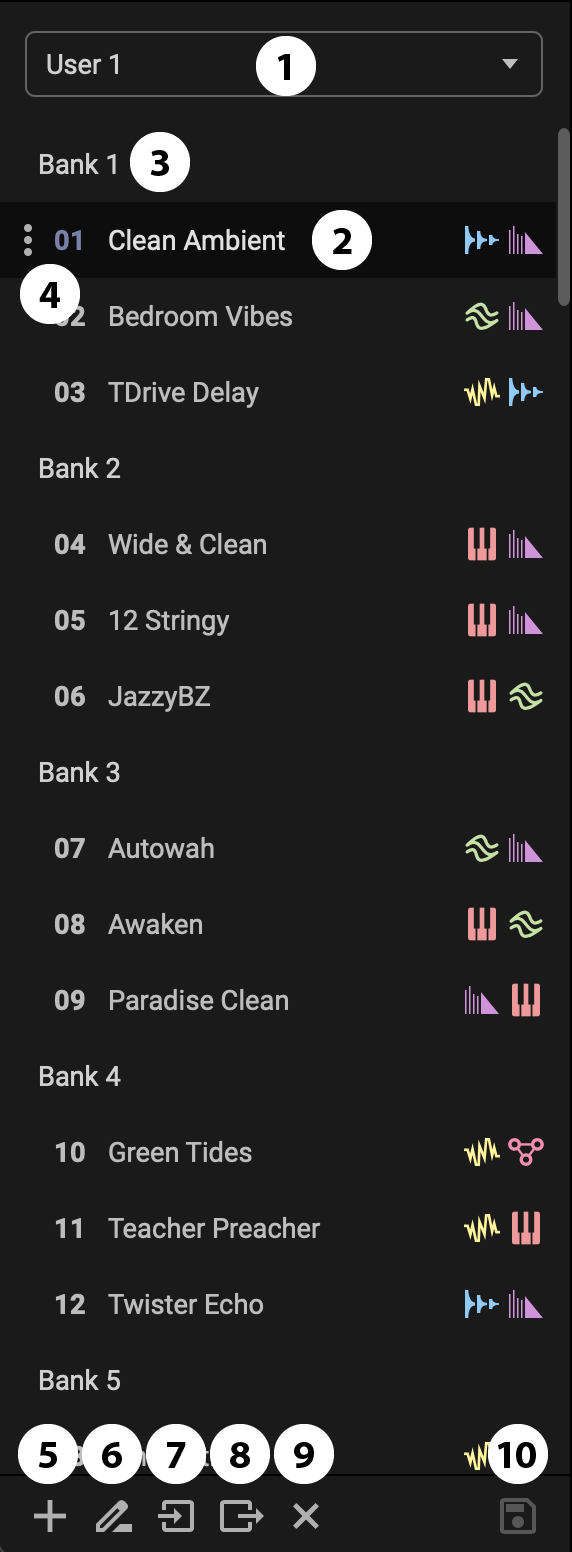
Fig. 10.3 The Playlist.¶
Select a list from the drop down menu.
Click any Program to load a Program from the Playlist. You can also navigate the Playlist using the up and down arrow keys, and press Enter to select a Program.
Unsaved Changes
If your current Program has unsaved changes, you will be prompted to save it before the new Program is loaded.
Click “Yes” to load the new Program after saving the changes.
Click “No” to load the new Program without saving the changes.
Click “Cancel” to stay on the current Program.
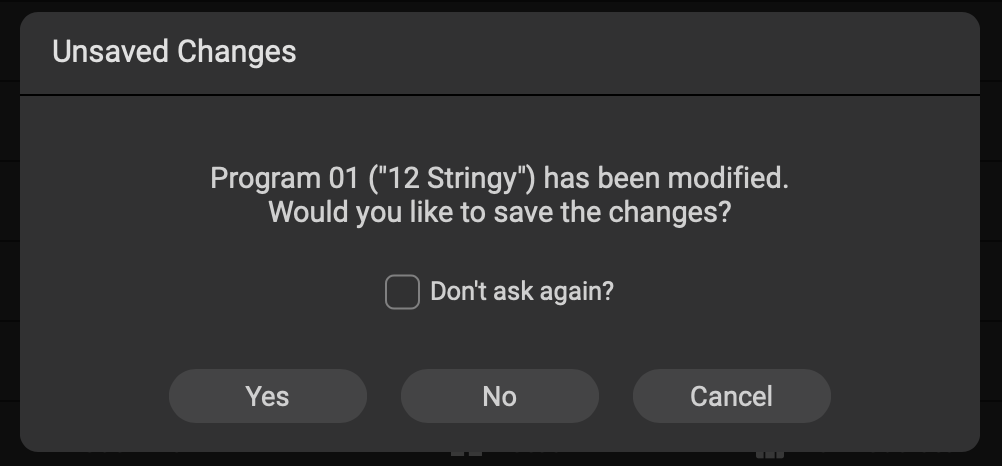
Fig. 10.4 The “12 Stringy” Program changes have not yet been saved.¶
Click a Bank to rename it, press Enter to save the new Bank name.
Click the 3-dot icon for the following options:
Copy a Program. You can then paste it to a different slot on the Playlist.
Delete/Initialize. Erase all settings of the Programs, turning it into a blank slate.
Import Program. Load a new Program from a location on your computer.
Export Program. Save the Program to a location on your computer.
Create a new list. This will automatically become the Playlist.
Rename the Playlist.
Import List. You can import a Program list created using H90 Control, or an H9 List created using H9 Control.
Export List. Save the Playlist to a location on your computer.
Delete the Playlist. You will be prompted to make sure you would like to perform this action.
Save the current state of the pedal.
10.3.2. Parameters Edit Menu¶
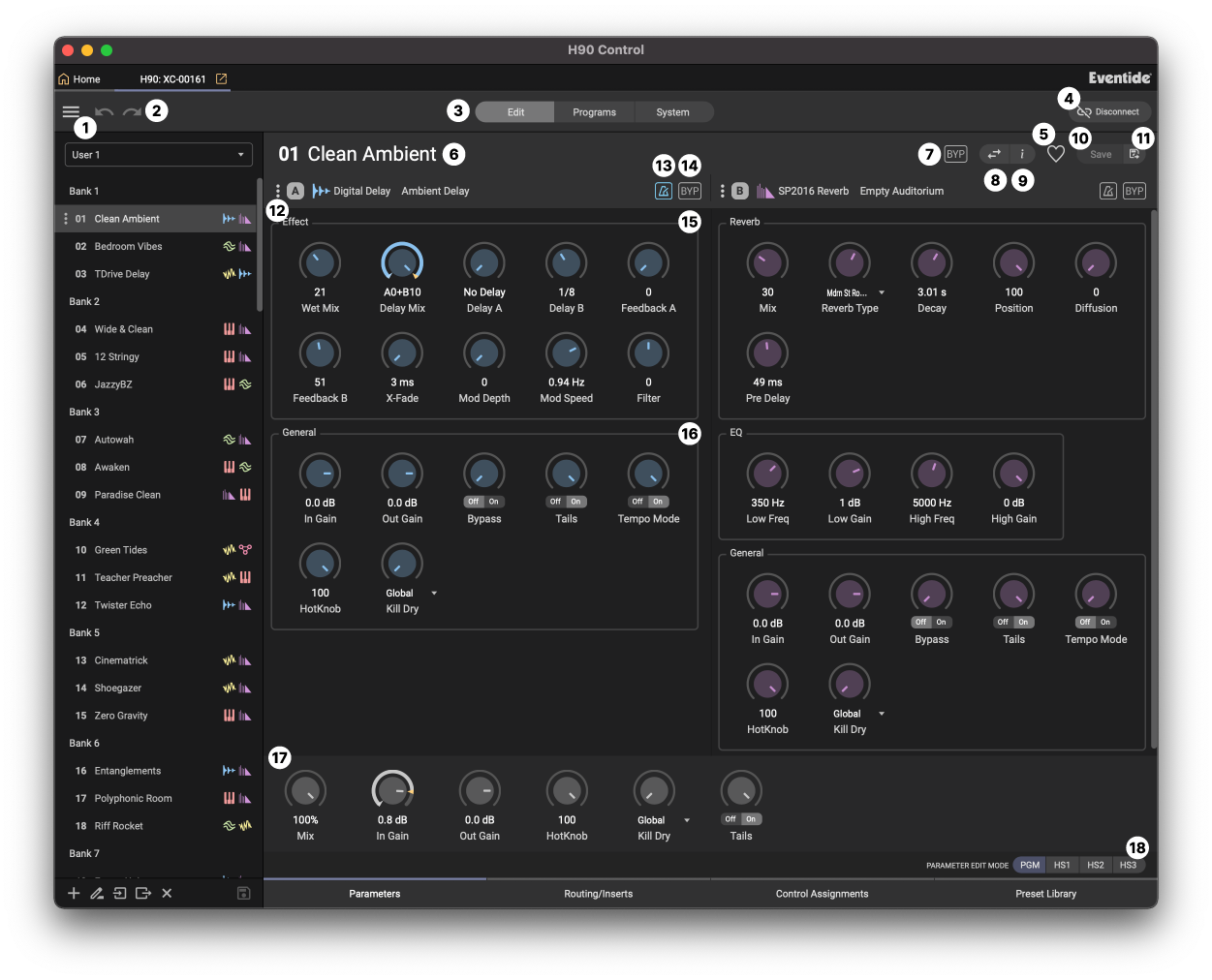
Fig. 10.5 The parameters edit menu.¶
Click the burger icon for the following options:
View this user guide.
Open H90 Control logfile for support purposes.
Backup Device. This will save a full backup of all the settings on your H90 as a file on your computer.
The following settings will not be saved:
The current Program and Presets that have not yet been saved to the library.
The current Playlist selection, and the currently selected Program index within the Playlist.
Other states like which Select/Perform mode you are in, Bank/List Select mode, Program/Preset browsing filters, and Bluetooth settings.
Restore Device. Choose a file from your computer from a previous backup and restore that state. Note that the current state of your pedal and all settings will be overwritten by this backup state.
Save H90 logs for support purposes.
Undo/Redo certain states of the pedal, such as renaming a Preset/Bank, or loading a preset. This is useful if you load a Preset by accident before saving.
Click the tab to choose to view Edit menu, Program Library, or System Settings.
Disconnect your H90. You will need to reconnect your H90 again from the home page.
Click the heart icon to favorite the Program.
Click the Program’s name to rename it. Press Enter to save the new name.
Bypass the Program.
Swap the order of Preset A and B.
View and edit Program notes.
Save the current state of the pedal.
Save the current state of the pedal to a new list location.
Click the 3-dot icon for the following options:
View algorithm documentation
Copy the preset
Paste the preset (if available).
Export the preset to a location on your computer.
Import a preset from a location on your computer.
Save to Library. Save the current state of the preset as a new preset to the Preset Library.
Turn tempo sync on/off for either preset.
Bypass either preset.
Edit Preset specific parameters, such as mix, delay time, etc.
Edit Preset general parameters, such as the HotKnob, gain levels, tails, and kill dry settings.
Edit Program general parameters, such as the HotKnob, gain levels, tails, and kill dry settings.
Select HotSwitch 1-3, and edit parameters for the selected HotSwitch.
Algorithm/Preset Loading Shortcut
Click the Algorithm/Preset title for slot A or B to select a new Algorithm/Preset from the dropdown menu.
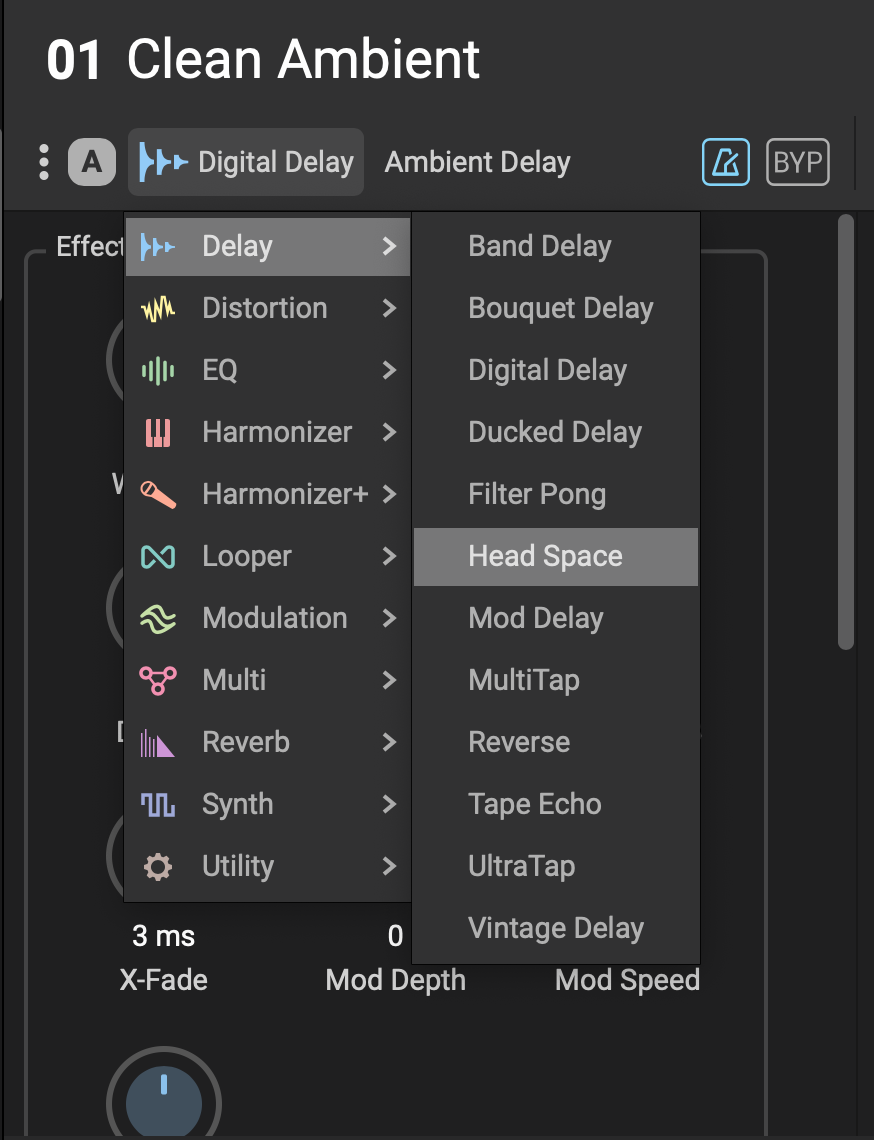
Fig. 10.6 The algorithm dropdown menu for Preset A.¶
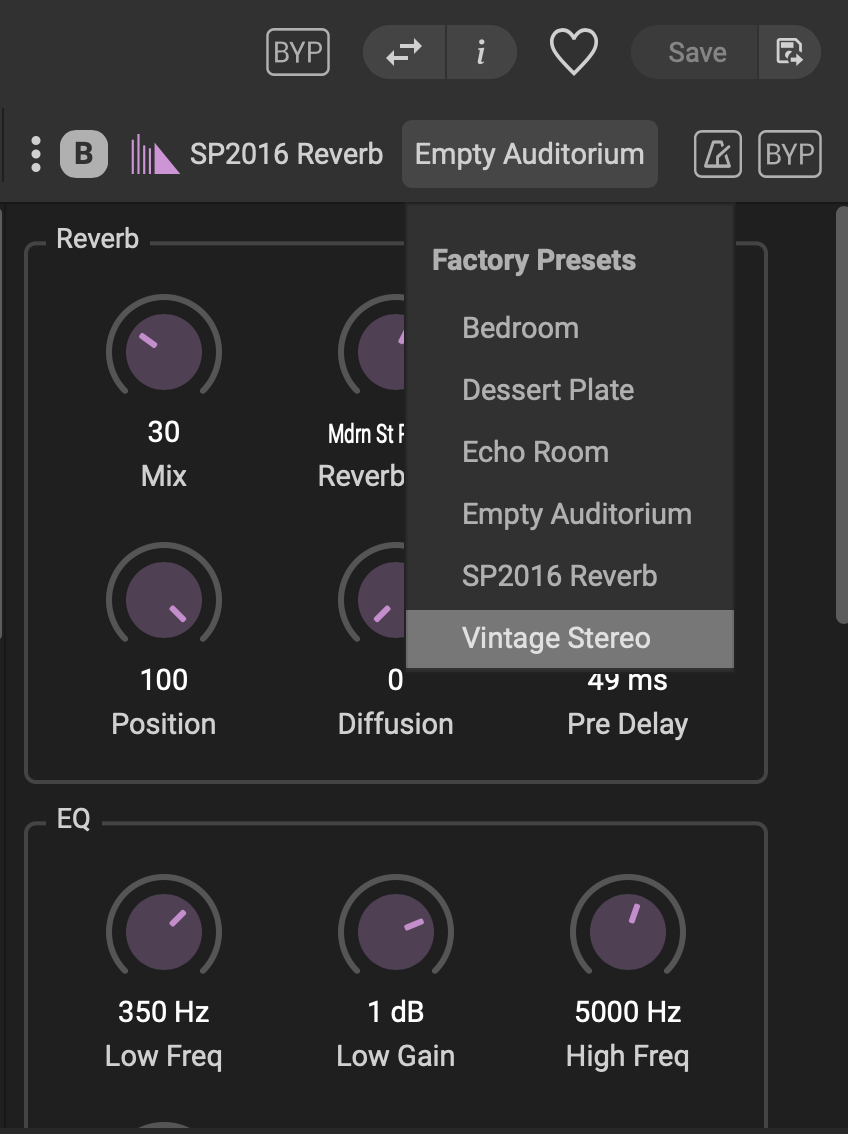
Fig. 10.7 SP2016 Reverb’s preset dropdown menu for Preset B.¶
Save your Changes!
Just like the pedal, you will see an asterisk whenever any parameter is changed next to to Program’s name indicating unsaved changes.
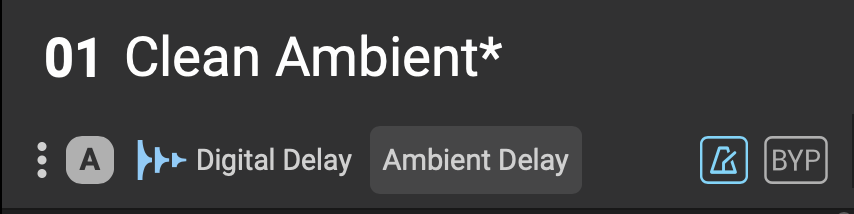
Fig. 10.8 The asterisk indicates unsaved changes. Click the save button in the top right or bottom left corner of the screen to save your changes.¶
10.3.3. Routing/Inserts¶
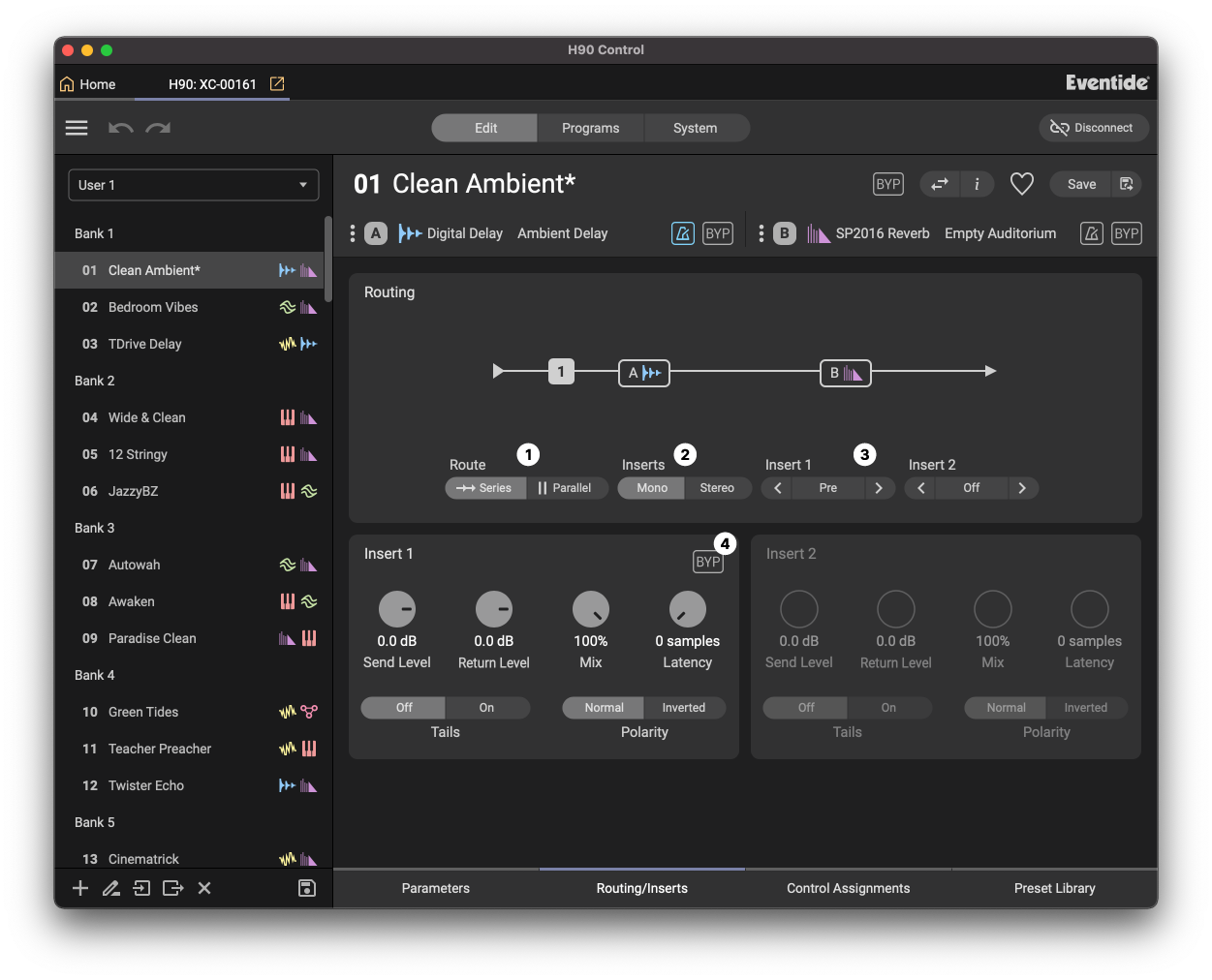
Fig. 10.9 The Routing/Inserts edit menu. Insert 1 is Pre Preset A.¶
Change your routing from Series/Parallel.
Determine if you would like two mono inserts or one stereo insert.
Adjust the position of the inserts.
Adjust the insert parameters. More information can be found in the Insert Routing section of the manual.
10.3.4. Control Assignments¶
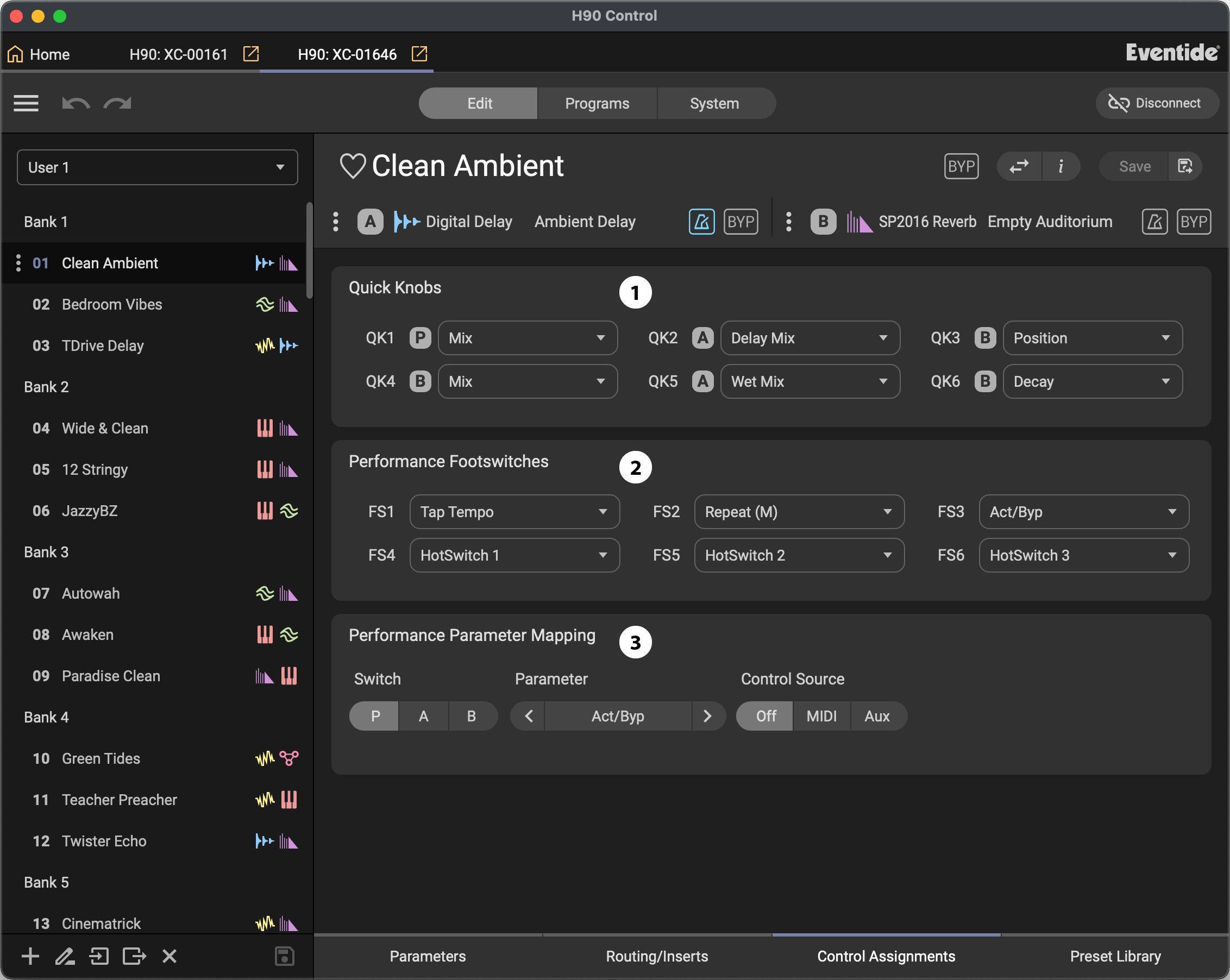
Fig. 10.10 The Controls Assignments edit menu.¶
Assign parameters to the 6 available Quick Knobs.
Assign Performance Parameters and HotSwitches to the 6 onboard footswitches.
Assign external controllers to the available Performance Parameters.
Click the P,A, or B switch to determine which set of parameters you would like to access.
Click the parameter drop down menu to select a parameter.
Select a MIDI CC or Aux switch as the control source.
More information can be found in the Performance Parameters section of the user manual.
10.3.5. Preset Library¶
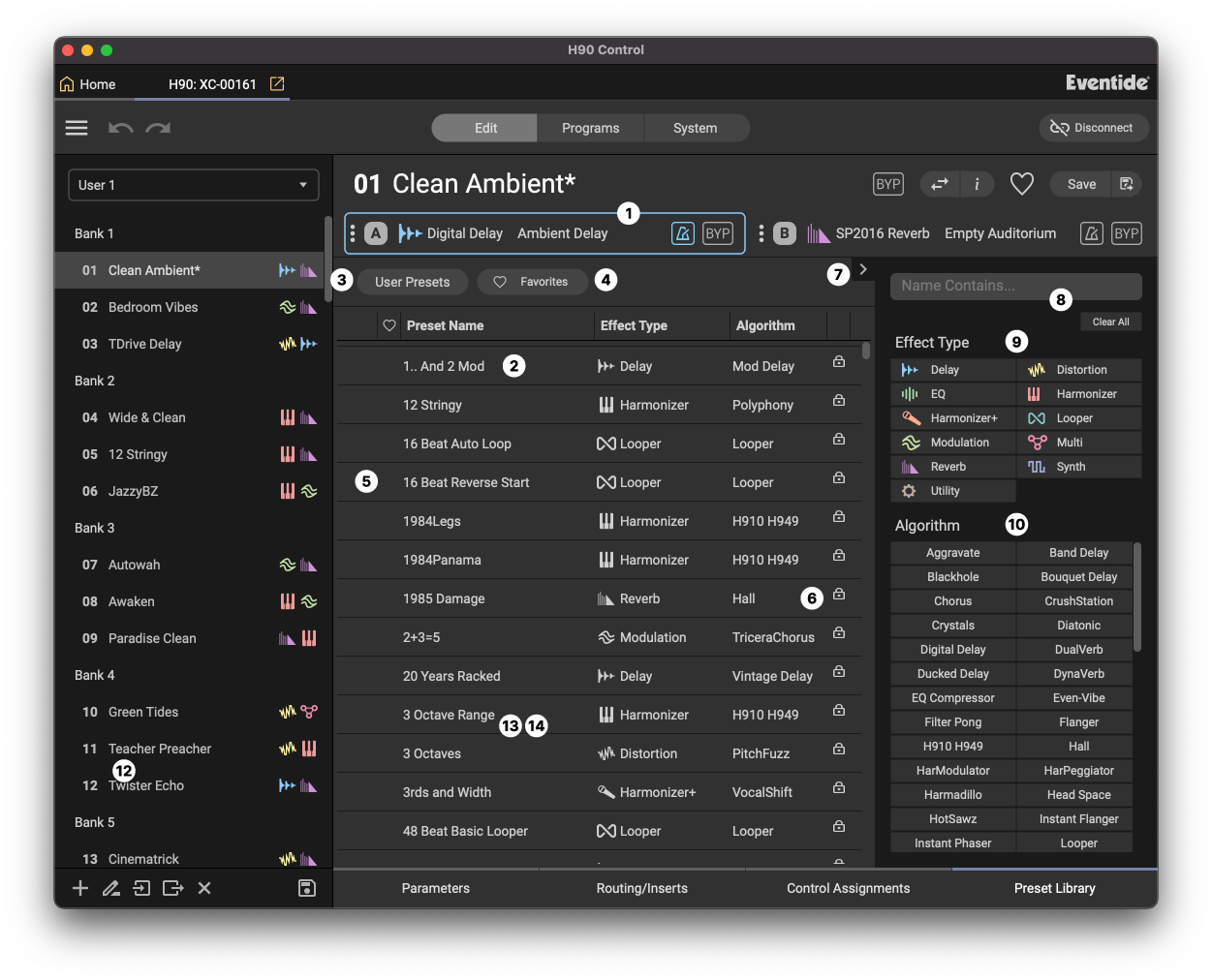
Fig. 10.11 The Preset Library.¶
The Preset Library is used to filter and sort through your saved presets.
Click the A or B preset slot to select which preset you would like to replace.
Click a preset from the Library to replace the A or B preset.
View only User saved presets.
View only favorited presets.
Hover your mouse to the left of a Preset to expose the heart icon, and click it to favorite a preset.
The lock icon indicates a Factory Preset. This cannot be overwritten.
Click the arrow to show/hide the search bar.
Use the search bar to search for presets by name.
Use the Effect Type filter to search for all presets of a certain effect type.
Use the Algorithm filter to search for all presets from a specific Algorithm.
Click the 3-dot icon for the following options:
Copy the preset.
Export the preset to a location on your computer.
Import a preset from a location on your computer.
Tip
Note that either the A or B preset will be highlighted to indicate it has been selected. When you select a new preset from the Preset Library, this will replace whichever preset slot is currently highlighted.

Fig. 10.12 Preset A, Weedwacker, is highlighted in slot A.¶