10.1. Getting Started¶
10.1.1. Install and Register¶
Please visit https://www.eventideaudio.com/software/h90-control/ to download and install the H90 Control app.
When you first open H90 Control you will need to sign into your Eventide account. Make sure you use your Eventide username, not your email address, when signing in to avoid errors. You will remain signed into your Eventide account until you choose to logout.
Once you have logged into your Eventide account, connect your device to your computer and click the “Add Device” button in the top right corner.
If you have not yet registered your device to your Eventide account, you will be prompted to register it in the app.
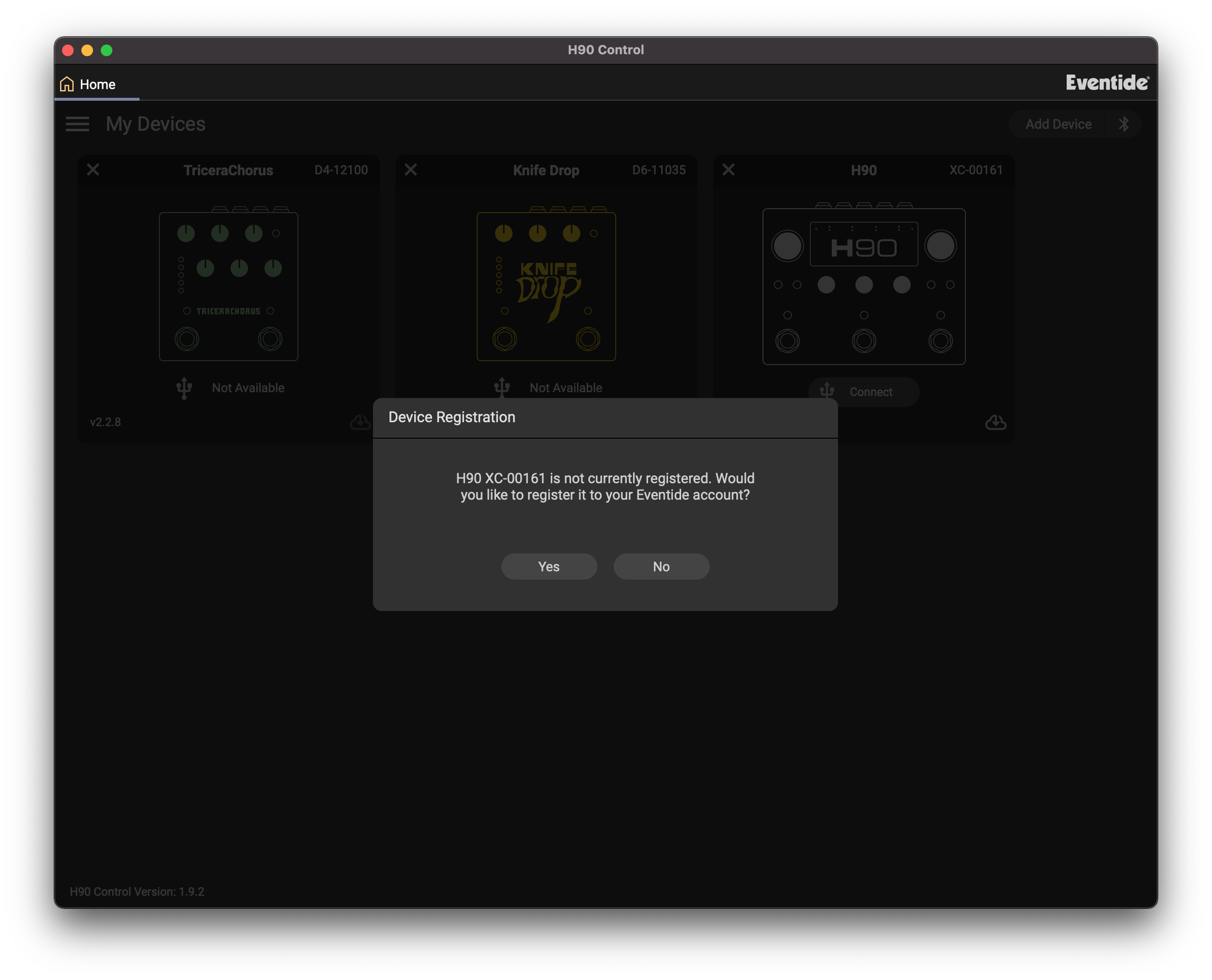
10.1.2. Connection¶
H90 Control can connect to your devices in two ways:
All devices can connect directly using USB, using the included USB cable.
The H90 can connect wirelessly, using Bluetooth. Checkout the Bluetooth section of the user manual for instructions and troubleshooting.
Warning
When connecting to H90 Control, we recommend only using the included USB cable, or USB cables that are compliant with the USB-C specification; using non-compliant cables can cause serious performance issues or damage your device.