5.2. Perform Mode¶
To enter Perform Mode, press the Perform Knob.
Perform Mode allows you to customize the H90’s interface with two pages of user-programmable Footswitch assignments such as tap tempo, active/bypass, momentary active, three independent HotSwitches, and Algorithm-specific parameters.
The H90’s algorithm-specific performance parameters can provide for a wealth of expressive and artistic tools, right at your feet!
Wormhole’s Warp parameter takes you on a light speed journey through the Universe.
Bouquet Delay’s Pitch Jump allows you to bounce between precise musical intervals with an analog flavor.
Prism Shift lets your Freeze your signal, or momentarily change your pitch-shifted intervals.
Head Space allows you to Boil or Break your tape echo and create unheard-of sounds.
Furthermore, the three onboard HotSwitches allow you to map a range of parameters within a Program, it’s like getting three additional Programs for the price of one!
5.2.1. Performance Parameters¶
In Perform Mode, the P Footswitch is mapped to the Program’s performance parameters, and the A and B Footswitches are mapped to their respective Presets’ performance parameters.
Press the Perform Knob to toggle between two pages of performance parameter Footswitch assignments.

Fig. 5.3 Perform Mode displaying the first page of the performance parameter assignments¶

Fig. 5.4 Page one of performance parameter assignments¶

Fig. 5.5 Page two of the performance parameter mappings¶
5.2.1.1. Assign to Footswitches¶
Press the P, A, or B LED Button to cycle through a List of the P, A, or B Footswitch available performance parameters. The available performance parameters will vary depending on what Presets are currently loaded, there are choices like momentary states denoted by the (M), or a HotSwitch, or the performance functions of the algorithm.
Each Footswitch’s LED will change color depending on what parameter is assigned. Note that the colors play a role in these assignments:
A White LED indicates active states, or even Insert active states.
An Aqua color indicates a HotSwitch.
Blue indicates a delay parameter, such as Tap Tempo, repeat or feedback oscillation.
Red indicates a pitch shifting parameter, such as the Flex parameter for PitchFlex.
Green indicates a modulation parameter, such as an LFO Brake/Speed or Retrigger.
Performance Parameter Assignment Options | ||
|---|---|---|
P Footswitch | A Footswitch | B Footswitch |
Program Active/Bypass | Preset A Active/Bypass | Preset B Active/Bypass |
Program Active/Bypass (M) | Preset A Active/Bypass (M) | Preset B Active/Bypass (M) |
Ins 1 Active/Bypass | HS2 On/Off | HS3 On/Off |
Ins 2 Active/Bypass | HS2 On/Off (M) | HS3 On/Off (M) |
HS1 On/Off | Preset A Tap Tempo | Preset B Tap Tempo |
HS1 On/Off (M) | Preset A Algorithm Specific Parameters | Preset B Algorithm Specific Parameters |
Program Tap Tempo | ||
5.2.1.2. Map to External Controllers¶
You may find that you’ll want more than just six footswitches to control the variety of performance parameters offered by a given Program. For instance, you may want to always control the bypass/active states of your Programs and Presets using the H90’s footswitches and control the HotSwitches and algorithm-specific performance parameters from another source. This can be accomplished by mapping these parameters to an external controller.
Press and hold the P, A, or B LED Button to begin mapping the P, A, or B performance parameters to an external auxiliary switch or a MIDI CC message.
Turn Quick Knob 1 to select a parameter.
Turn Quick Knob 2 to select a control source for that parameter.
These maps will be active in Select Mode as well.
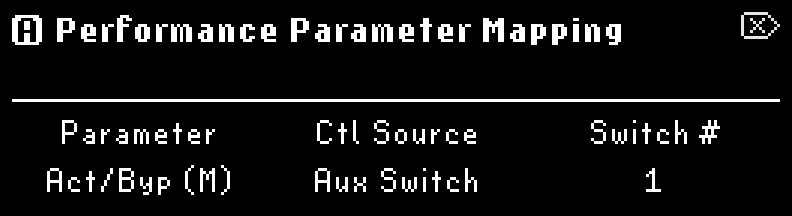
Fig. 5.6 Performance Parameter mapping menu¶
5.2.1.3. Tap Tempo¶
Tap Tempo on the H90 can work in two ways:
Tempo Sync: Press the Presets and Parameters buttons simultaneously to enable Tempo Sync for a Preset. The Preset’s time based parameters, such as an LFO or delay time, will be displayed as rhythmic divisions of the H90’s tempo. The H90’s tempo can be adjust from the Tempo Menu.
This allows you to have your time based effects always be in sync to the H90’s tempo. For example, you can specify a 1/4 note triplet delay time, change the H90’s tempo from 120 BPM to 160 BPM, and you will now have a 1/4 note triplet delay time at 160 BPM.
Preset Tap Tempo: While Tempo Sync is not enabled, assign the Footswitch of Preset A or B to “Tap”. When you tap this footswitch, the Preset’s time based parameters will be adjusted in mS or Hz depending on the algorithm. The tapped value will be momentarily displayed next to the “Tap” label.
This allows you to tap in different time based values for Preset A and B, without being synced to the H90’s tempo.
Note
If either Preset A or B have Tempo Sync enabled, that Preset’s Footswitch tap assignment will control the H90’s tempo BPM. The Footswitch’s LED will flash in time.