4.3.3. Algorithms View¶
Algorithms View allows you to:
Edit input/output routings to/from an FX chain.
Edit algorithm routings within an FX chain.
Mute and bypass individual algorithms.
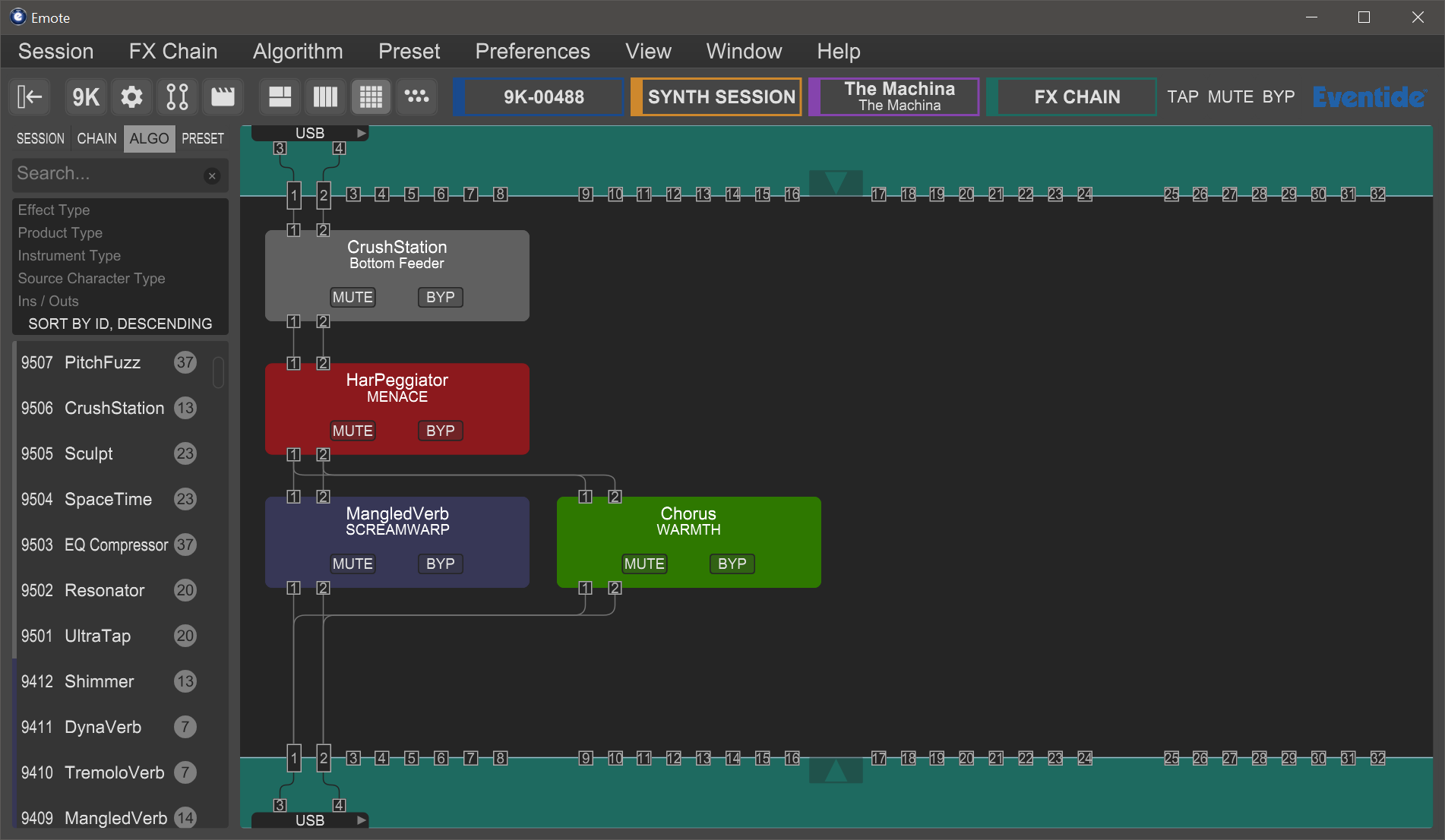
Fig. 4.3 Algorithms View¶
4.3.3.1. Editing Algorithm Routing Within an FX Chain¶
Click and drag an algorithm to a blank area of the main screen to move or copy that algorithm to one of the other available slots.
Click and drag an algorithm to another algorithm slot to “swap” the position of the two algorithms.
Right-click an algorithm to show a menu that gives you the options to delete the algorithm from the FX chain, locate the algorithm within the browser window, or remove all I/O connections from the algorithm.
Note
FX Chain 1 automatically routes newly added algorithms. FX Chain 2, 3, and 4 do not do this.
4.3.3.2. Configuring Audio Connections¶
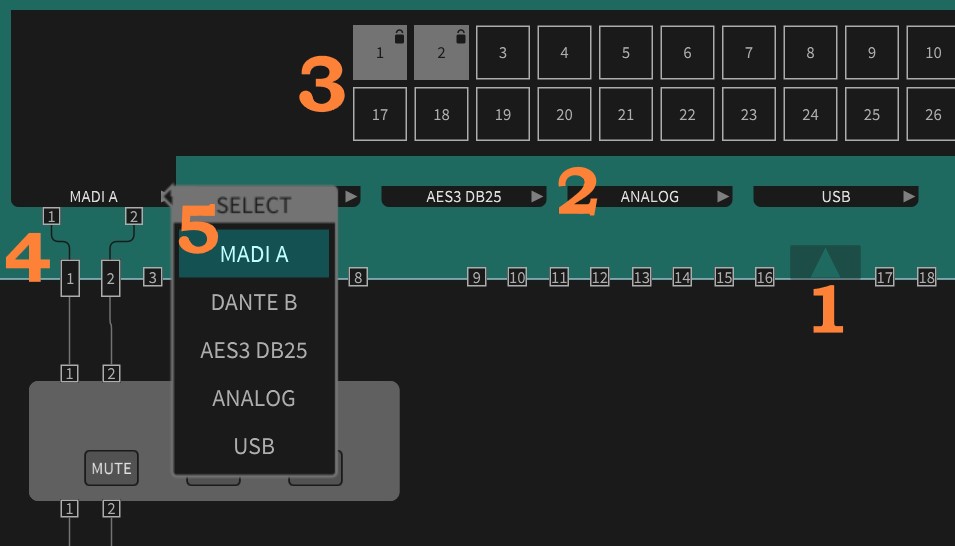
Fig. 4.4 FX Chain I/O¶
Click on one of the triangles at the top or bottom of the screen to show the audio I/O channels.
Click on an audio I/O group (USB, AES/EBU, Analog, etc.) to show its available channels.
Activate a channel either by clicking it, or by holding alt/option and moving the mouse over it. If the channel is locked, shift-clicking will unlock it. The active channel will show up as a routing block bordering its group.
Click, or click-drag, to make connections between the group routing blocks and the FX chain routing blocks. Once a connection is made, the channel will display a lock icon and be greyed out. Clicking blank space in the FX chain, or hitting the Esc key, ends the connection-making process. Right-click a routing block to remove that block’s connections.
Note
Between FX chain routing blocks and Algorithm routing blocks, connections can be multed to multiple destinations, summed from multiple sources, and made in series or parallel.
Between I/O group routing blocks and FX chain routing blocks, any input can be multed to multiple outputs, but multiple inputs cannot be summed to one output.
I/O channel activations can be transferred from one group to another by right-clicking an I/O group. A menu of eligible I/O groups to transfer to will appear. This feature is not yet supported in Direct I/O View.