2.1. Top Panel¶
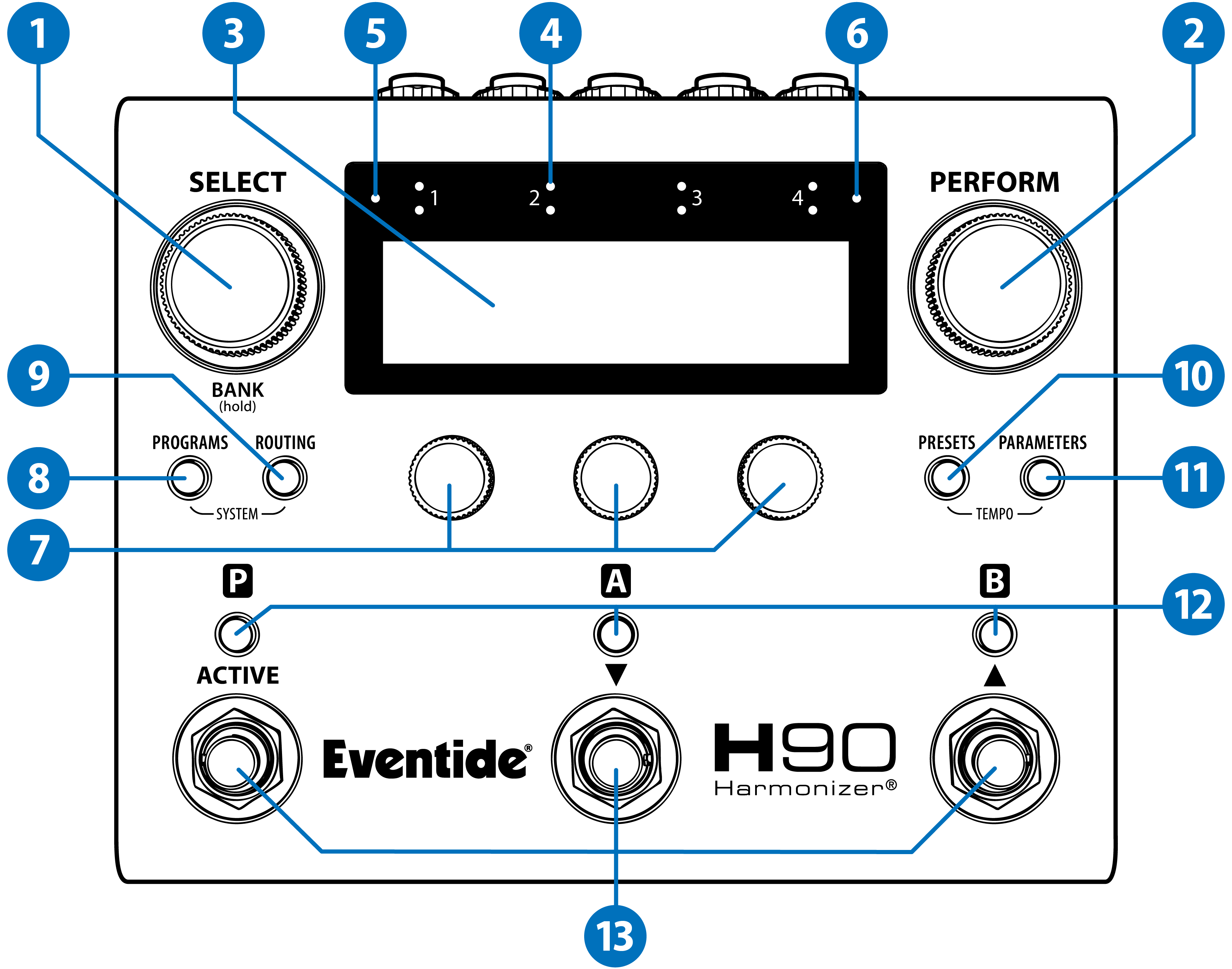
Fig. 2.1 H90 Top Panel¶
SELECT Knob
Press the Select Knob to enter Select Mode. Press and hold the Select Knob to enter Bank Select Mode.
PERFORM Knob
Press the Perform Knob to enter Perform Mode. Turn the Perform Knob to adjust the Program HotKnob (Section 6.4.2)
OLED Display
Displays user interface with access to Effect Parameters and System Settings.
Input Level Indicators
The bottom row of LEDs indicate signal presence for input channels 1-4. The top row indicates clipping. If your signal is overloading the H90’s inputs, adjust the output level of your device or adjust the H90’s input levels.
Bluetooth On/Off
This LED indicates the H90’s Bluetooth active status.
Bluetooth Connection
This LED indicates if the H90 is paired with another device via Bluetooth.
Quick Knobs
Use the three Quick Knobs to adjust parameters and settings.
Programs
Press to enter Programs Edit Mode to browse and audition Programs.
Routing
Press to enter Routing Edit Mode. Press again to cycle through Insert parameters.
Tip
Press and hold the Programs and Routing Buttons simultaneously to access the System Menu.
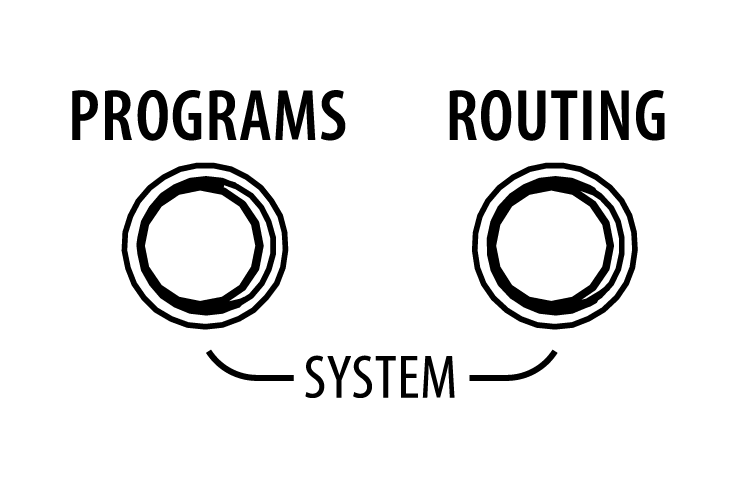
Fig. 2.2 Press and hold the Programs and Routing Buttons simultaneously¶
Presets
Press to enter Preset Edit Mode and browse the Preset Library.
Parameters
Press to enter Parameters Edit Mode to adjust Program and Preset parameters.
Tip
Press and hold the Presets and Parameters Buttons simultaneously to access the Tempo Menu.
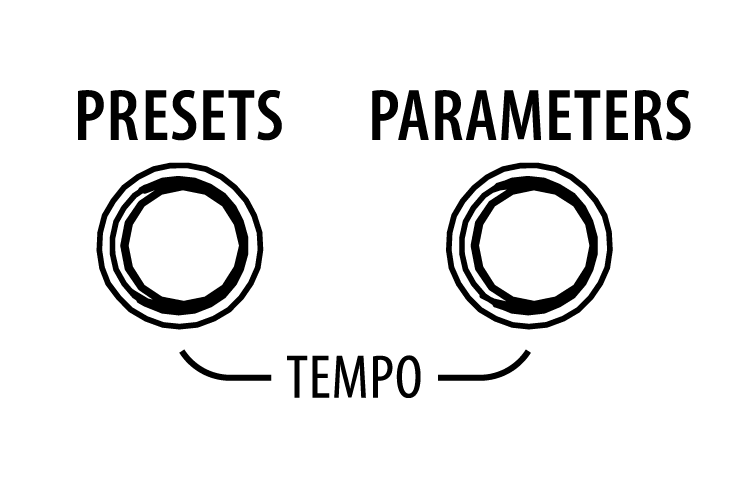
Fig. 2.3 Press and hold the Presets and Parameters Buttons simultaneously¶
P/A/B LED Buttons
In Select/Bank mode, press the LED Buttons to activate/bypass a Program or Preset. In Perform mode, press the LED Buttons to assign a Performance Parameter to a Footswitch.
Footswitches
In Select/Bank Mode, use the three Footswitches to cue up and load Programs. In Perform Mode, these are user-programable Footswitches.