7.3. Bluetooth¶
Note
H90 software version 1.7.5+ is required to enable Bluetooth functionality.
The H90 can pair and connect to your Mac, iPad, and iOS device via Bluetooth. This allows you to connect to H90 Control (Mac/iPad only) or send MIDI messages via a DAW or 3rd party MIDI control app.
Tip
Press and hold the Programs and Routing buttons to enter the H90’s System Menu, then locate the Bluetooth menu to enable Bluetooth and pair/connect your H90.
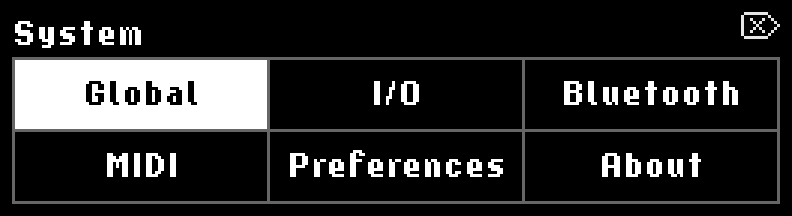
Fig. 7.11 Press and hold the Programs and Routing buttons to enter the H90’s System Menu.¶
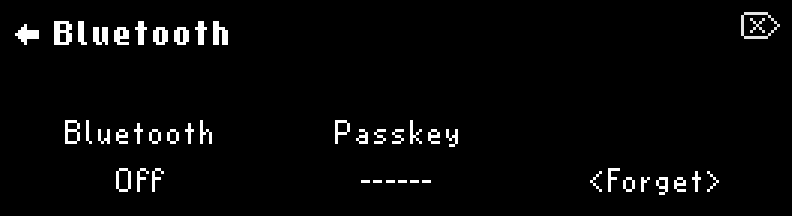
Fig. 7.12 Enter the Bluetooth menu to enable Bluetooth on your H90.¶
- Bluetooth On/Off
Turn Quick Knob 1 to turn the H90’s Bluetooth advertising on/off. This allows you to pair and connect with Bluetooth host devices such as a Mac computer or iOS device. The left Bluetooth LED illuminates blue when on.
- Passkey
Displays a pairing passkey while you are pairing with a new host device.
- Forget
Turn Quick Knob 3 to forget all paired devices.
Tip
Once you have forgotten a host device on the H90, you must also forget the H90 Bluetooth device from the Host Device’s Bluetooth settings. You must then follow the instructions to pair the device again.
H90 Control connection tips:
Your H90 will show up as two devices in H90 Control depending on the connection method: USB or Bluetooth. This will be indicated by the connection icon below the device’s image.
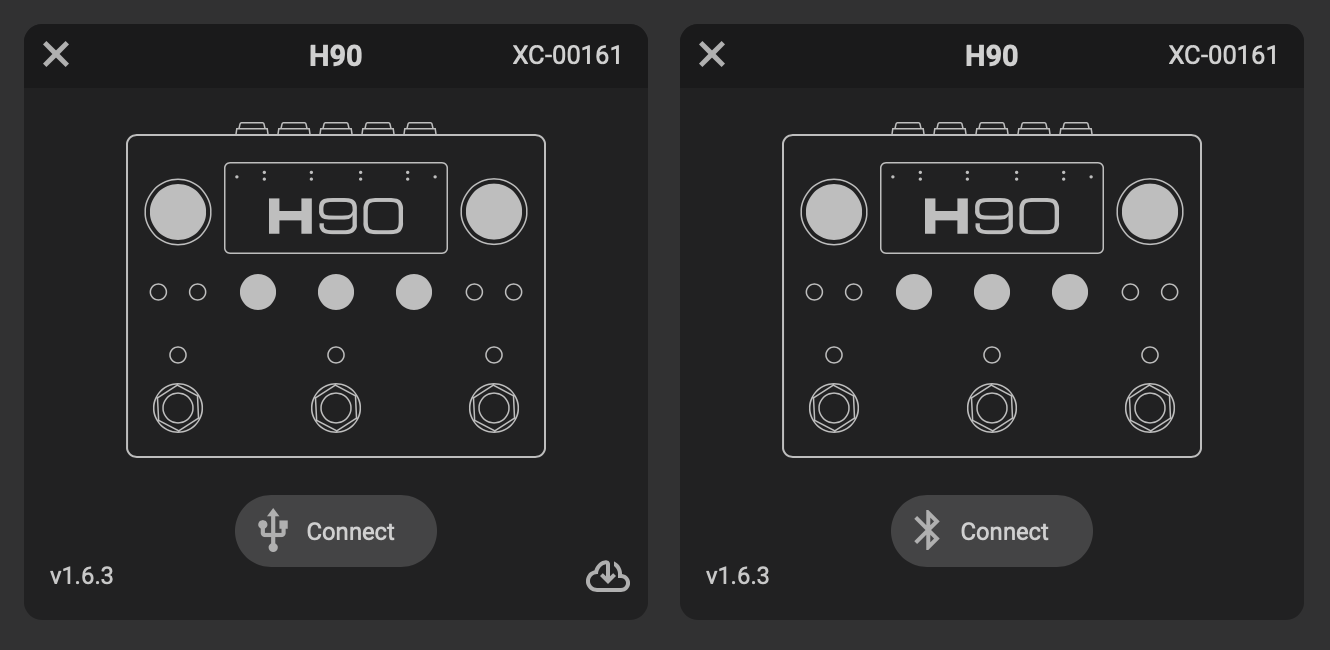
Fig. 7.13 The USB Device can be seen on the left, while the Bluetooth device can be seen on the right.¶
You cannot update your H90 via Bluetooth; you must use a USB connection to update. Click the cloud icon in the bottom right corner of the USB device to update.
Do not connect your H90 to multiple devices running H90 Control via Bluetooth and USB simultaneously.
7.3.1. macOS connection:¶
Turn Quick Knob 1 to turn the H90’s Bluetooth on. The left Bluetooth LED will illuminate blue.
Open H90 Control, and click the Bluetooth pairing button. This will open the macOS Bluetooth Configuration menu.
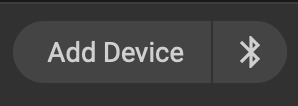
Fig. 7.14 Click the Bluetooth Icon to pair your H90 with your Mac.¶
In the Bluetooth Configuration menu, locate your H90 and click the “connect” button.

Fig. 7.15 Click the “connect” button.¶
You will be prompted with a connection request pop-up. Select the “connect” button.
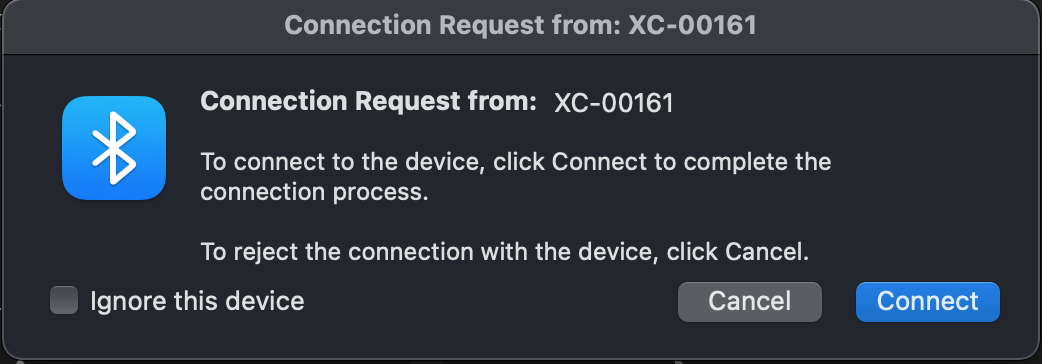
Fig. 7.16 Click the “connect” button to pair your H90 to your Mac.¶
You will now be prompted to enter a 6-digit code that is displayed on the H90’s Bluetooth menu under the Passkey. Enter the Passkey on your Mac and click the “connect” button. Your H90 should pair to your computer successfully. The right Bluetooth LED on the H90 will illuminate blue to indicate it is connected to a host.
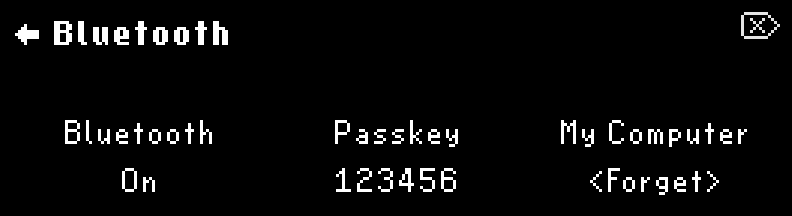
Fig. 7.17 The passkey will be displayed on your H90.¶
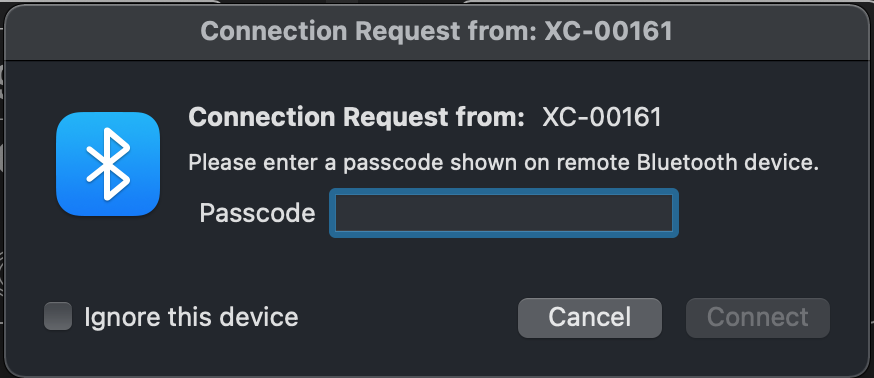
Fig. 7.18 Enter the 6-digit code to pair with your device¶
In H90 Control, click “Add Device” followed by “Select Port”.
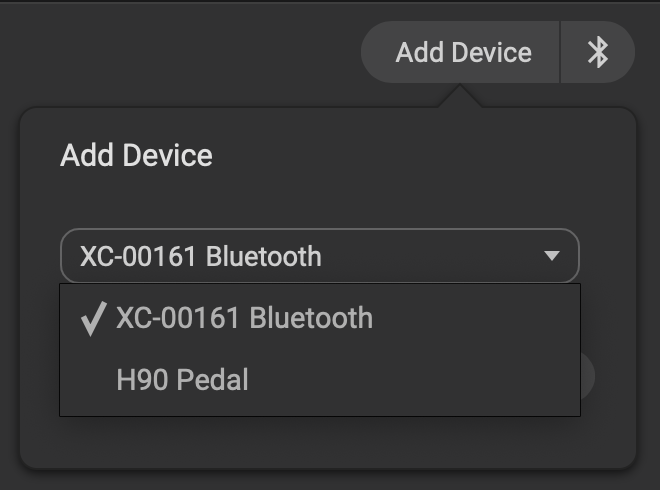
Fig. 7.19 Select the H90 Bluetooth Device to add it.¶
Select the H90 Bluetooth device, and click “Add”.
You can now connect your H90 to H90 Control via Bluetooth.
Additionally, your H90 Bluetooth device will now be available as a MIDI device in your DAW.
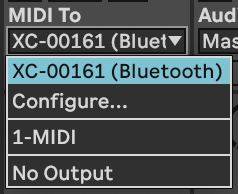
Fig. 7.20 The H90 Bluetooth device is now available in Ableton Live.¶
macOS pairing tips:
If you turn your Mac’s Bluetooth off, or disconnect the H90 from the Bluetooth Configuration menu, this will break the Bluetooth connection and turn the H90’s Bluetooth off. Turn it on again in the H90’s Bluetooth menu to reconnect.
If you choose to “forget” the Mac your H90 is paired with, you must also remove the H90 Bluetooth device from the Mac Bluetooth settings before your H90 can reconnect. To do this, go to the Mac “Bluetooth Preferences” menu, locate the H90 Bluetooth device, right-click it and select “Remove”. After this, repeat the instructions to pair using H90 Control.
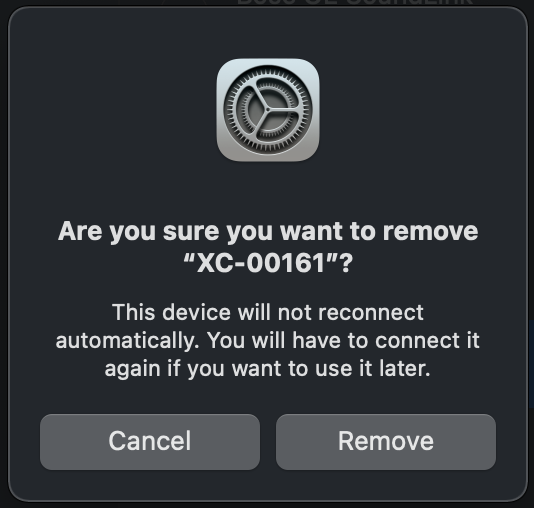
Fig. 7.21 Remove the H90 from your Mac’s Bluetooth settings before pairing again.¶
Depending on your OS version, you may or may not need to manually reconnect your H90 for it to be available in H90 Control. This will be apparent if your device shows up as “Not Available”. If you need to connect again, simply click the Bluetooth button in H90 Control and press “connect” on the device. This should make the device available once connected.
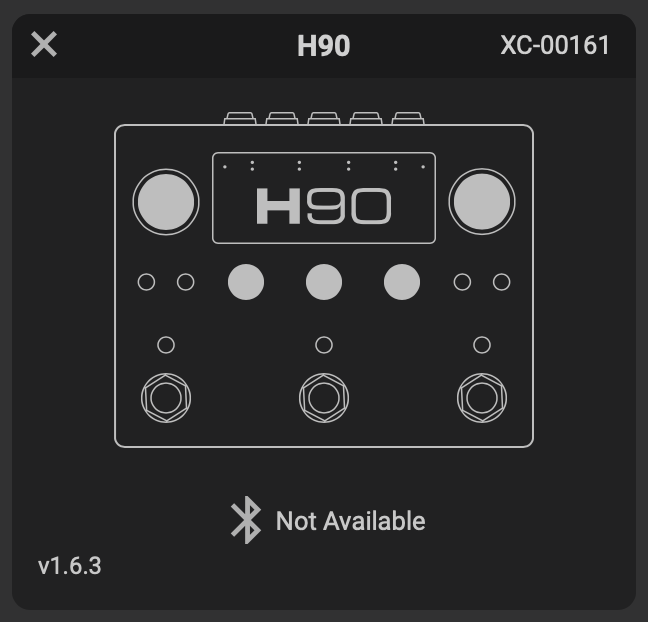
Fig. 7.22 This device is not available and needs to be reconnected.¶

Fig. 7.23 Click connect to make the device available in H90 Control.¶
7.3.2. iPad Connection¶
Open H90 Control and click the Bluetooth icon in the top right corner to begin pairing your H90.
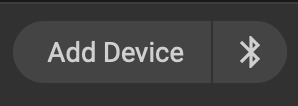
Fig. 7.24 Click the Bluetooth Icon to pair your H90 with your iPad.¶
Select your H90 from the iPad’s Bluetooth MIDI Devices menu.
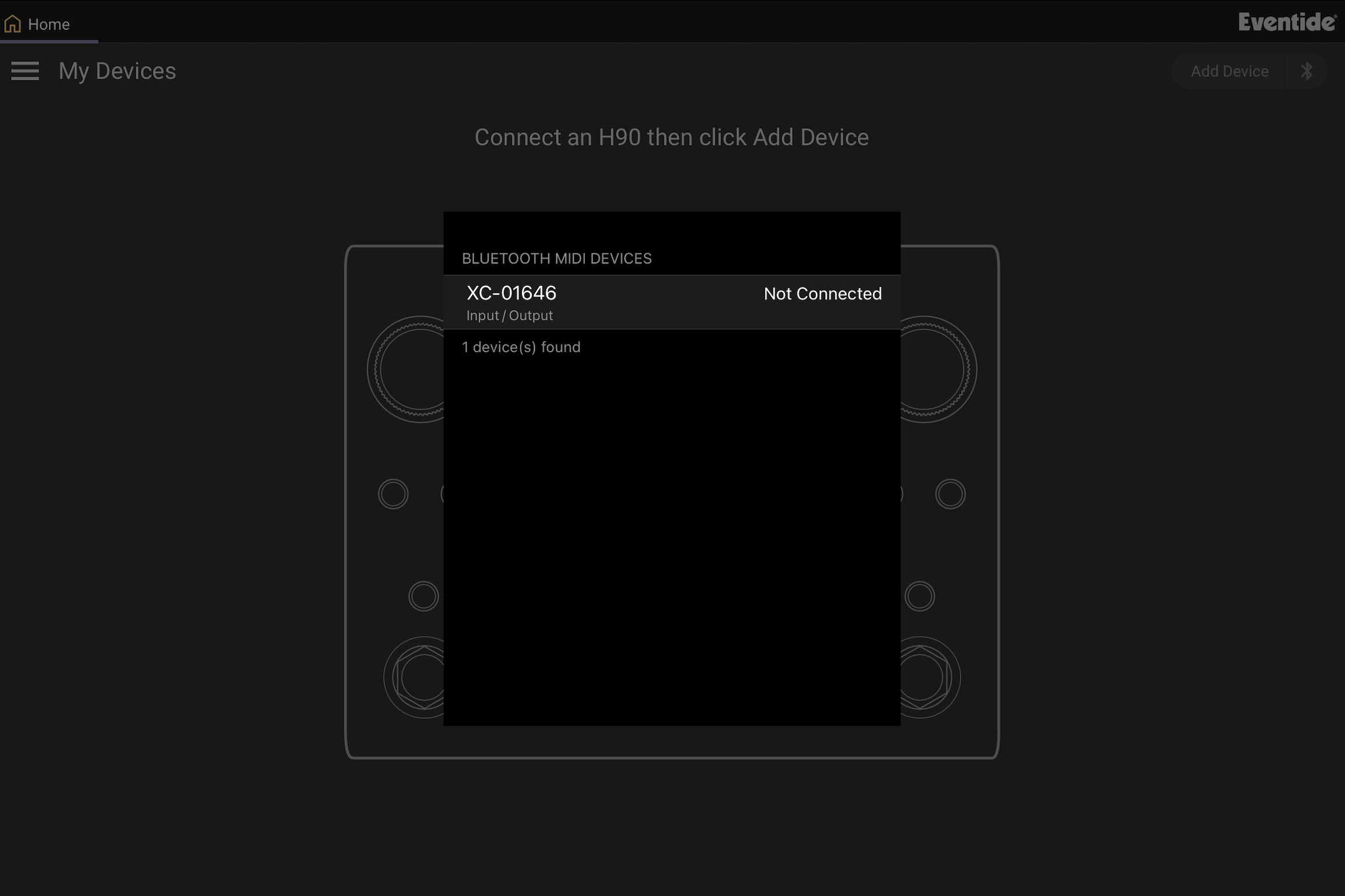
Fig. 7.25 Select your H90 to begin the pairing process.¶
You will be prompted to enter a 6-digit code that is displayed on the H90’s Bluetooth menu under the Passkey.
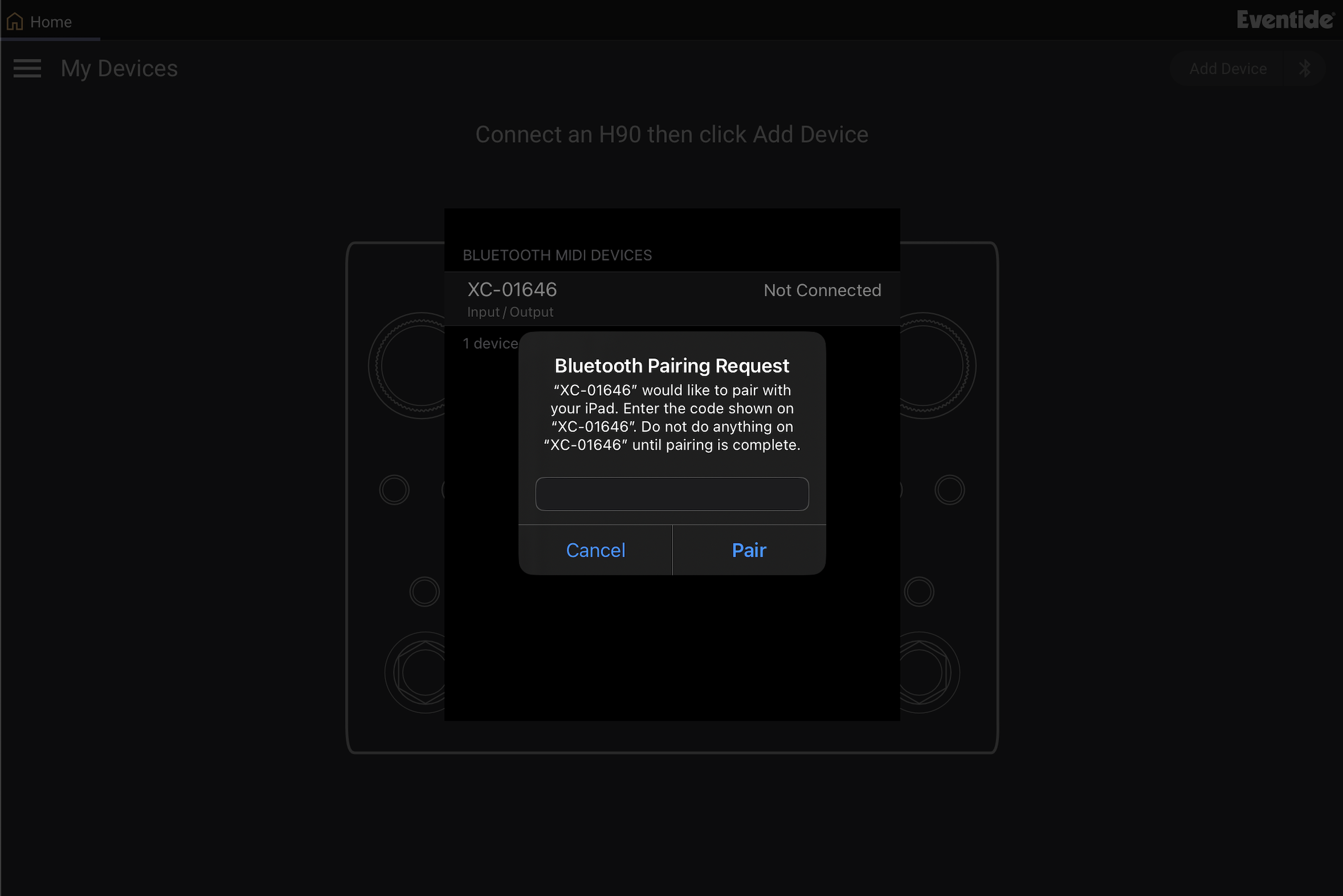
Fig. 7.26 Enter the Passkey displayed on the H90.¶
Enter the Passkey on your iOS device and click the “Pair” button.
In H90 Control, click “Add Device” followed by “Select Port”.
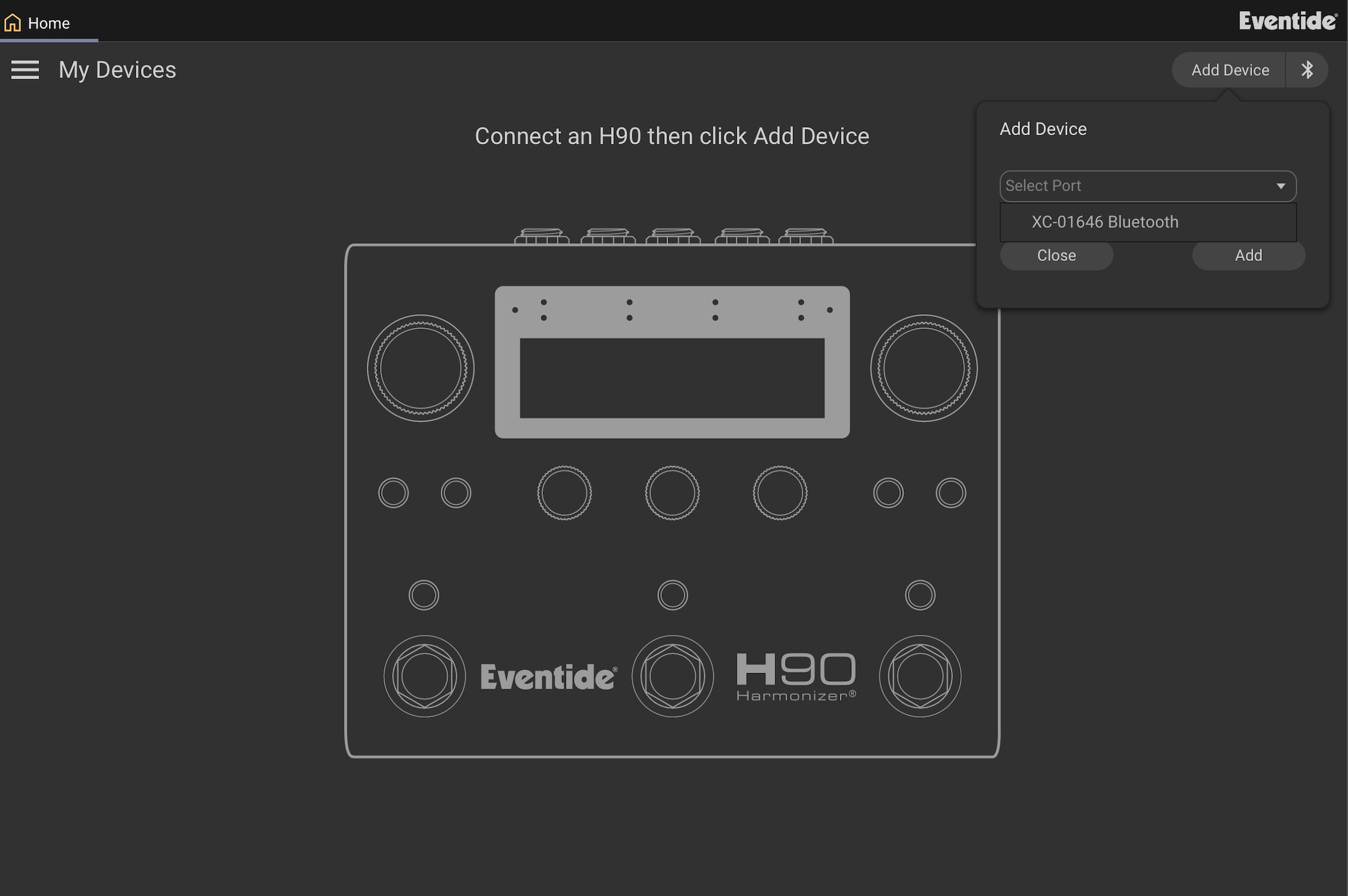
Fig. 7.27 Select the H90 Bluetooth Device to add it.¶
Select the H90 Bluetooth device, and click “Add”.
Your H90 Bluetooth device will now be connected to your iPad. The right Bluetooth LED on the H90 will illuminate blue to indicate it is connected to a host.
You can now control your H90 using your iPad with H90 Control.
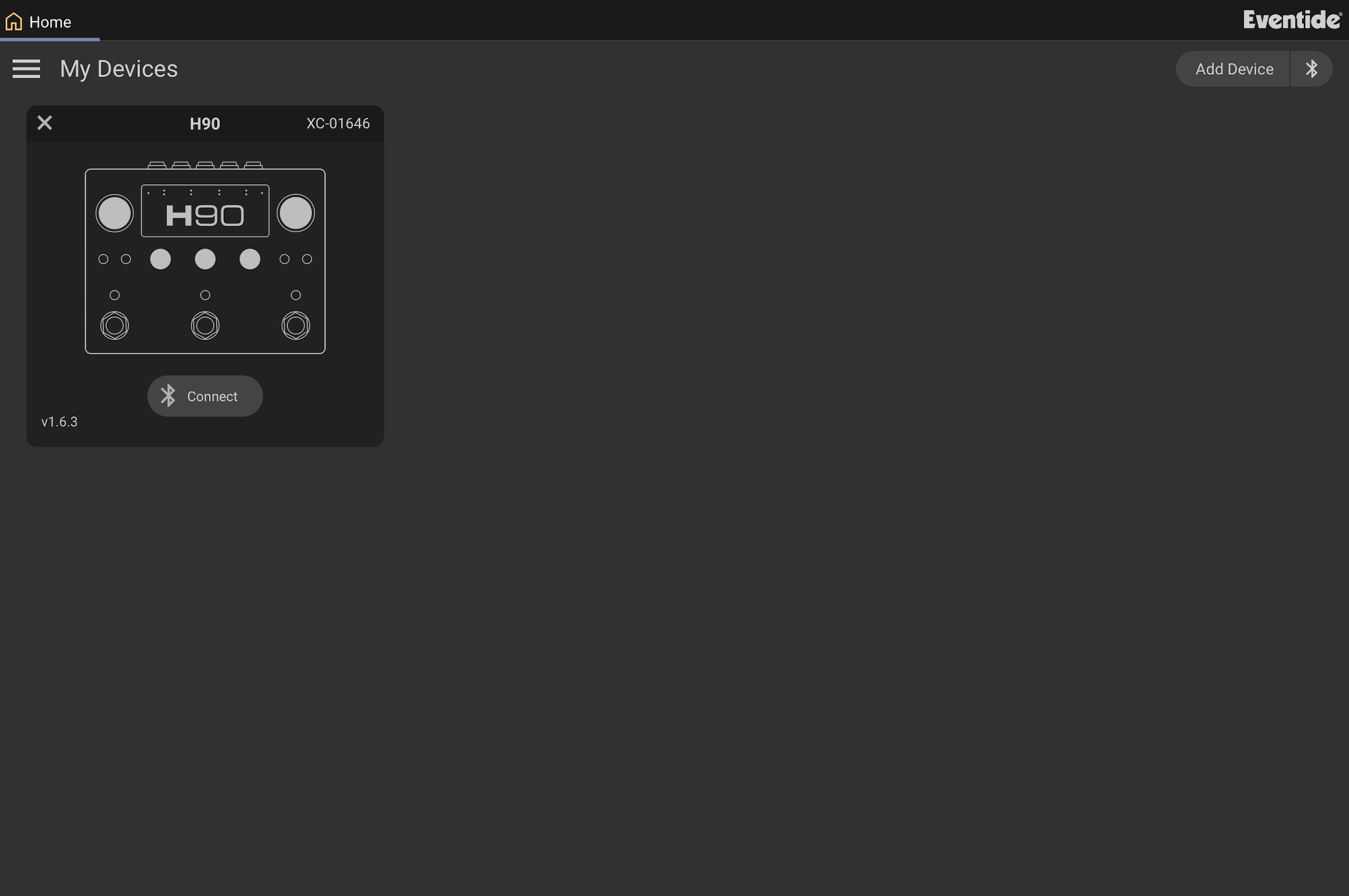
Fig. 7.28 Click “connect” to connect your H90 with H90 Control.¶
Additionally, the H90 Bluetooth device will now be available as a MIDI device in your DAW or MIDI control app.
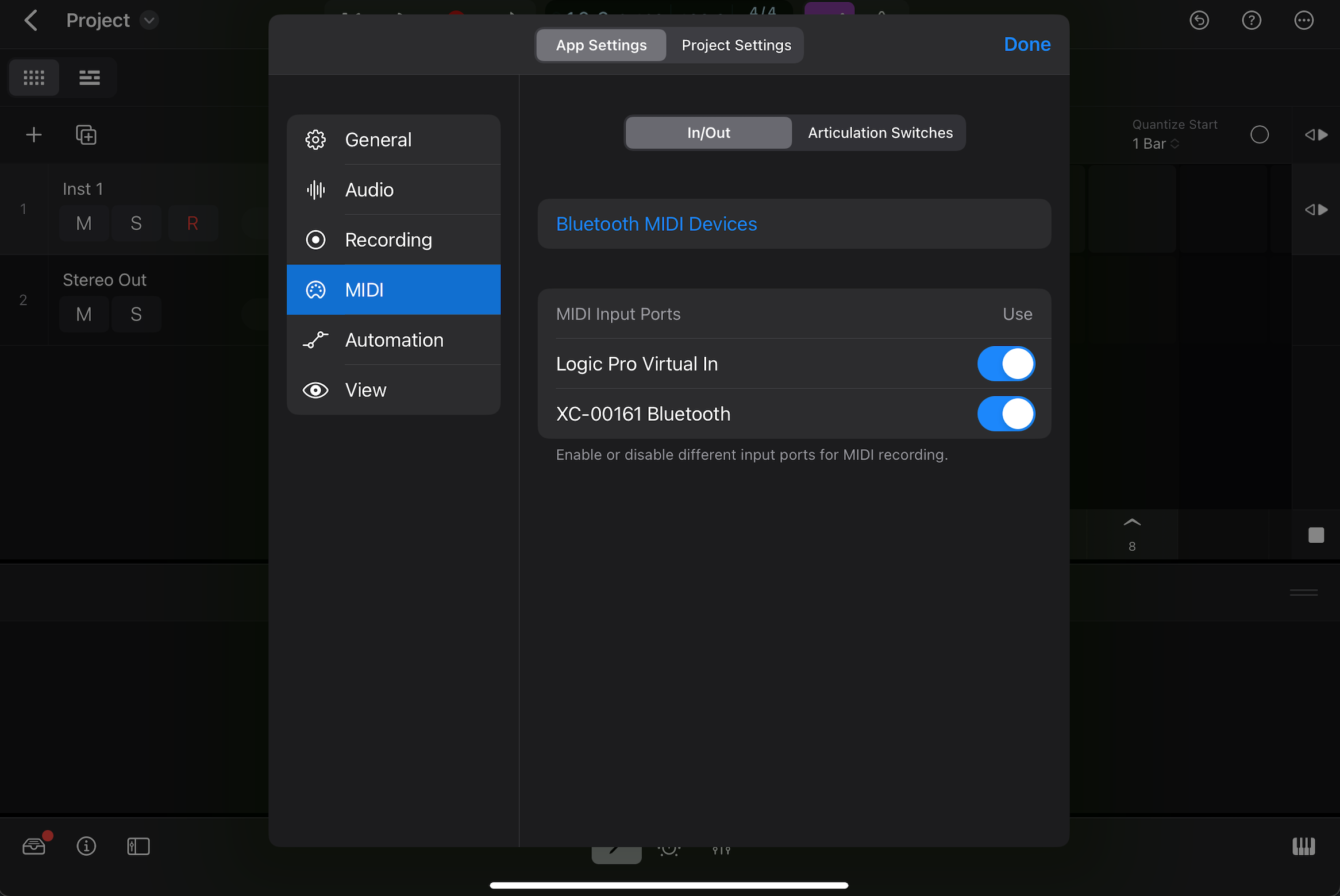
Fig. 7.29 The H90 Bluetooth device is now available in Logic.¶
iPad pairing tips:
If you turn your iPad’s Bluetooth off, this will break the Bluetooth connection and turn the H90’s Bluetooth off. Turn it on again in the H90’s Bluetooth menu to reconnect.
If you choose to “forget” the iPad your H90 is paired with, you must also remove the H90 Bluetooth device from the iPad’s Bluetooth settings before your H90 can reconnect. To do this, go to the Settings > Bluetooth, locate the H90 Bluetooth device, click the “i” icon, and select “Forget This Device”. After this, repeat the instructions to pair your H90 with the iPad using H90 Control.
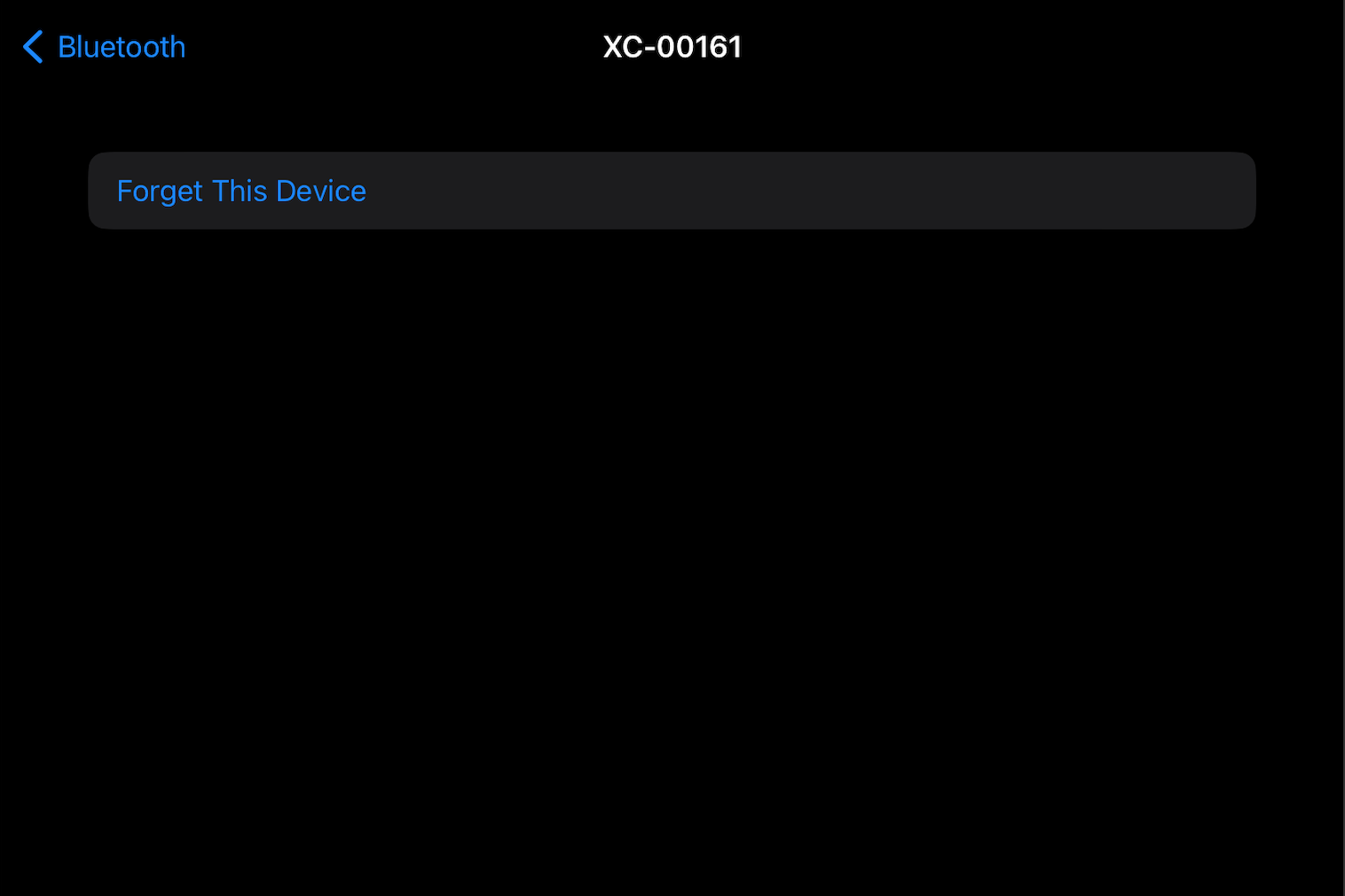
Fig. 7.30 Forget the H90 on your iOS device before pairing again.¶
You cannot update your H90 using an iPad; you must use a computer with a USB connection to update.
You cannot connect your H90 to your iPad via USB and Bluetooth simultaneously.
7.3.3. iOS Connection¶
To pair your H90 with an iOS device, you must download a 3rd party Bluetooth MIDI pairing app. We recommend Korg - BLE MIDI.
Open the Bluetooth MIDI pairing app; your H90 should be available as a device to connect to.
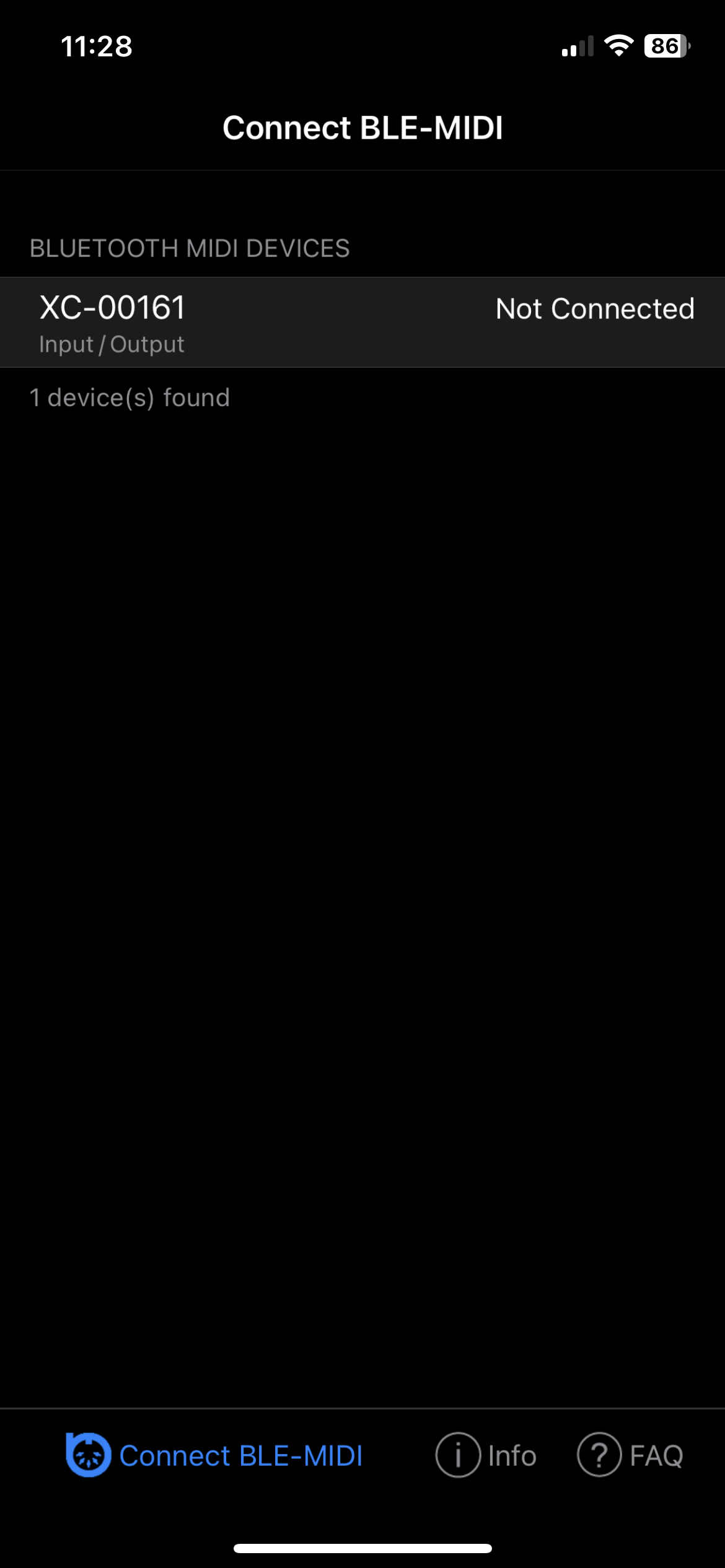
Fig. 7.31 Select the H90 to pair with your iOS device.¶
Select the H90 and you will be prompted to enter a 6-digit code that is displayed on the H90’s Bluetooth menu under the Passkey.
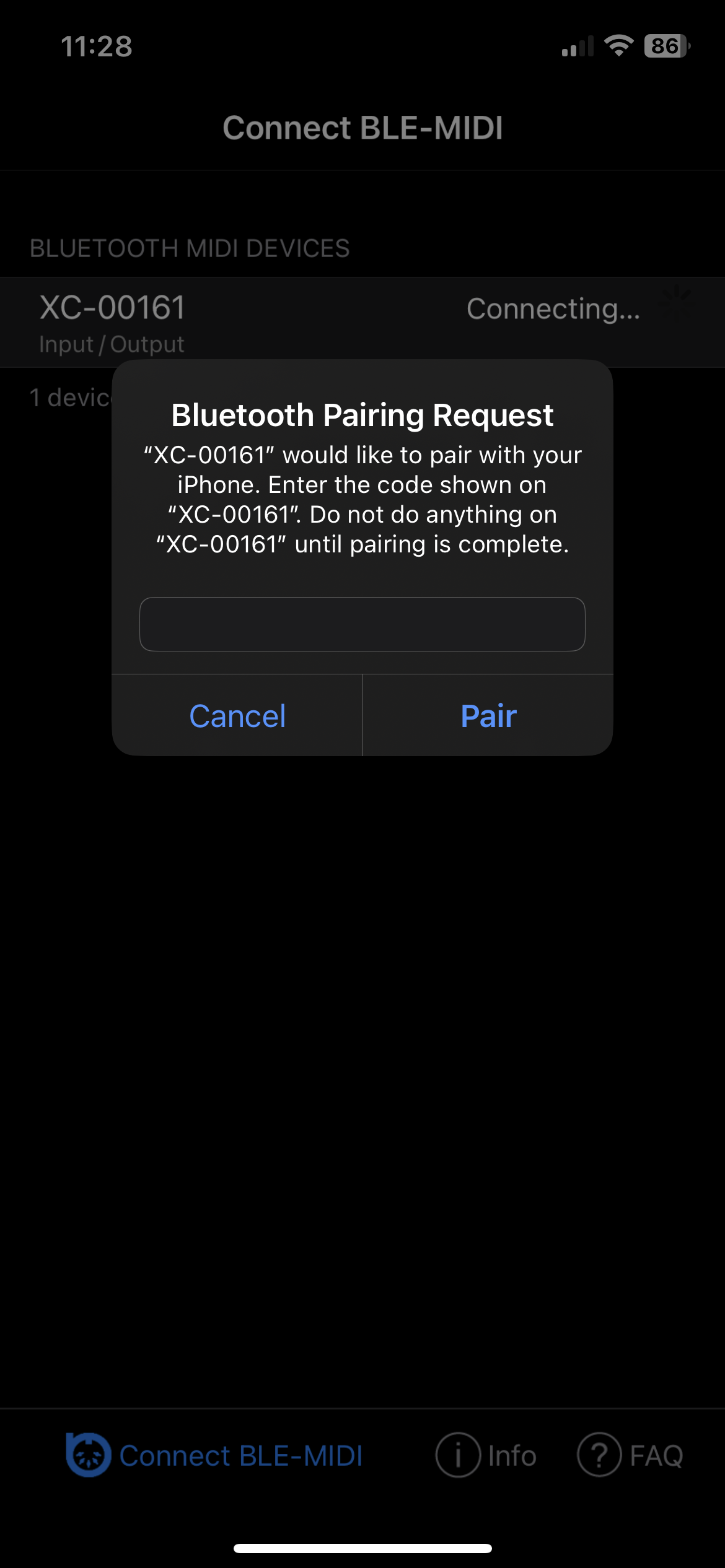
Fig. 7.32 Enter the Passkey displayed on the H90.¶
Enter the Passkey on your iOS device and click the “Pair” button.
Your H90 Bluetooth device will now be connected to your iOS device. The right Bluetooth LED on the H90 will illuminate blue to indicate it is connected to a host.
You can now send MIDI messages from your iOS device to the H90 using a MIDI control app.
iOS pairing tips:
H90 Control is only available for Mac/iPad.
If you turn your iOS device’s Bluetooth off, this will disconnect the Bluetooth connection and turn the H90’s Bluetooth off. Turn it on again in the H90’s Bluetooth menu to reconnect.
If you choose to “forget” the iOS device your H90 is paired with, you must also remove the H90 Bluetooth device from the iOS Bluetooth settings before your H90 can reconnect. To do this, go to the Settings > Bluetooth, locate the H90 Bluetooth device, click the “i” icon, and select “Forget This Device”. After this, repeat the instructions to pair your H90 with the iOS device using the Bluetooth MIDI pairing app.
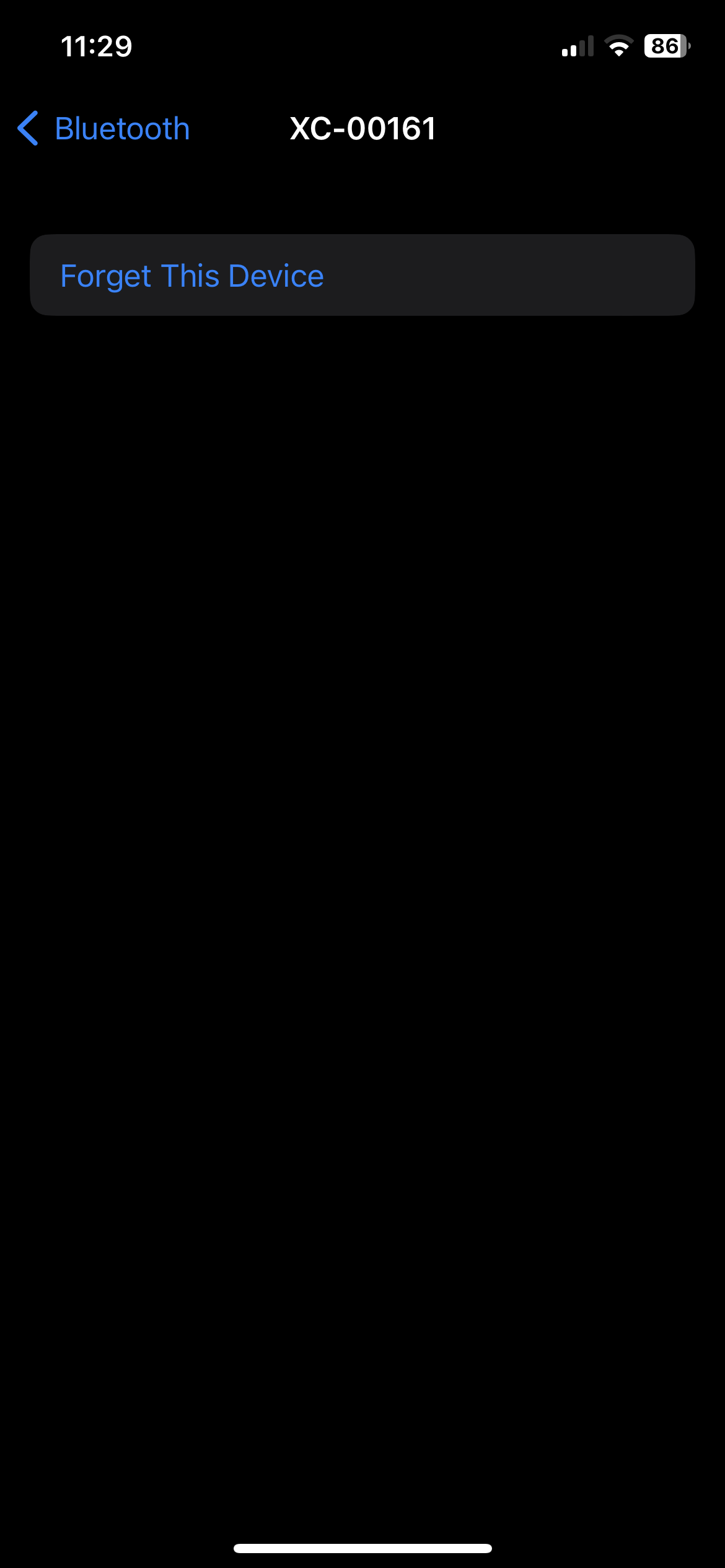
Fig. 7.33 Forget the H90 on your iOS device before pairing again.¶
7.3.4. Pairing your H90 to multiple devices¶
The H90 can pair with multiple host devices (Mac, iPad, iOS device, etc.) but it can only connect to one host device at a time.
Some host devices implement auto-connect behavior (i.e. iPad/iPhone/macOS 13+). When multiple paired devices are in range, the first one to auto-connect wins. This may not be desirable if one of your host devices is “stealing” the Bluetooth connection from the other device. This can be resolved in two ways:
Only pair your H90 with one host device at a time. When you want to switch to a new device, you should forget the H90 Bluetooth device and Host device from both ends.
Example: When you are not using your H90 with your Mac, forget the Mac on the H90 and forget the H90 Bluetooth device in the Mac’s Bluetooth settings. You can now pair your H90 with your iPad and the Mac Bluetooth connection will not interfere.
Turn Bluetooth off on any devices which you do not want your H90 to connect to. This allows you to stay paired with multiple host devices, but you must manually turn Bluetooth on/off for the device that you wish to connect to.
Example: When you are not using your H90 with your Mac, turn your Mac’s Bluetooth off so the Bluetooth connection will not interfere when you try to connect to your iPad. When you want to use your Mac again, turn the Mac’s Bluetooth back on, and turn Bluetooth off on your iPad.
7.3.5. Bluetooth System Requirements¶
Device must support Bluetooth LE 4.2+ to use H90 Control. BLE 4.0+ will work for standard MIDI only. Earlier versions of Bluetooth/Bluetooth Classic will not work and are not supported.
iPads must run iPadOS 15 or later to use H90 Control
Macs must run macOS 11 (Big Sur) or later.
Some Macs running macOS 12 (Monterey) have known issues pairing with Bluetooth MIDI devices. If you are having trouble pairing your device on Monterey, updating to macOS 13 (Ventura) has been known to resolve these issues.