4.3.4. Parameters View¶
Parameters View allows you to adjust specific parameters within an FX chain or algorithm, and assign MIDI, expression, and Function mappings.
Hold Alt/Option while clicking on a parameter to reset it to its default value.
Hold Alt/Option, Shift, and/or ctrl/⌘ while scrolling over a parameter to adjust it.
Hold Shift while adjusting a parameter for fine control.
Hold ctrl/⌘ while adjusting a parameter for ultra-fine control.
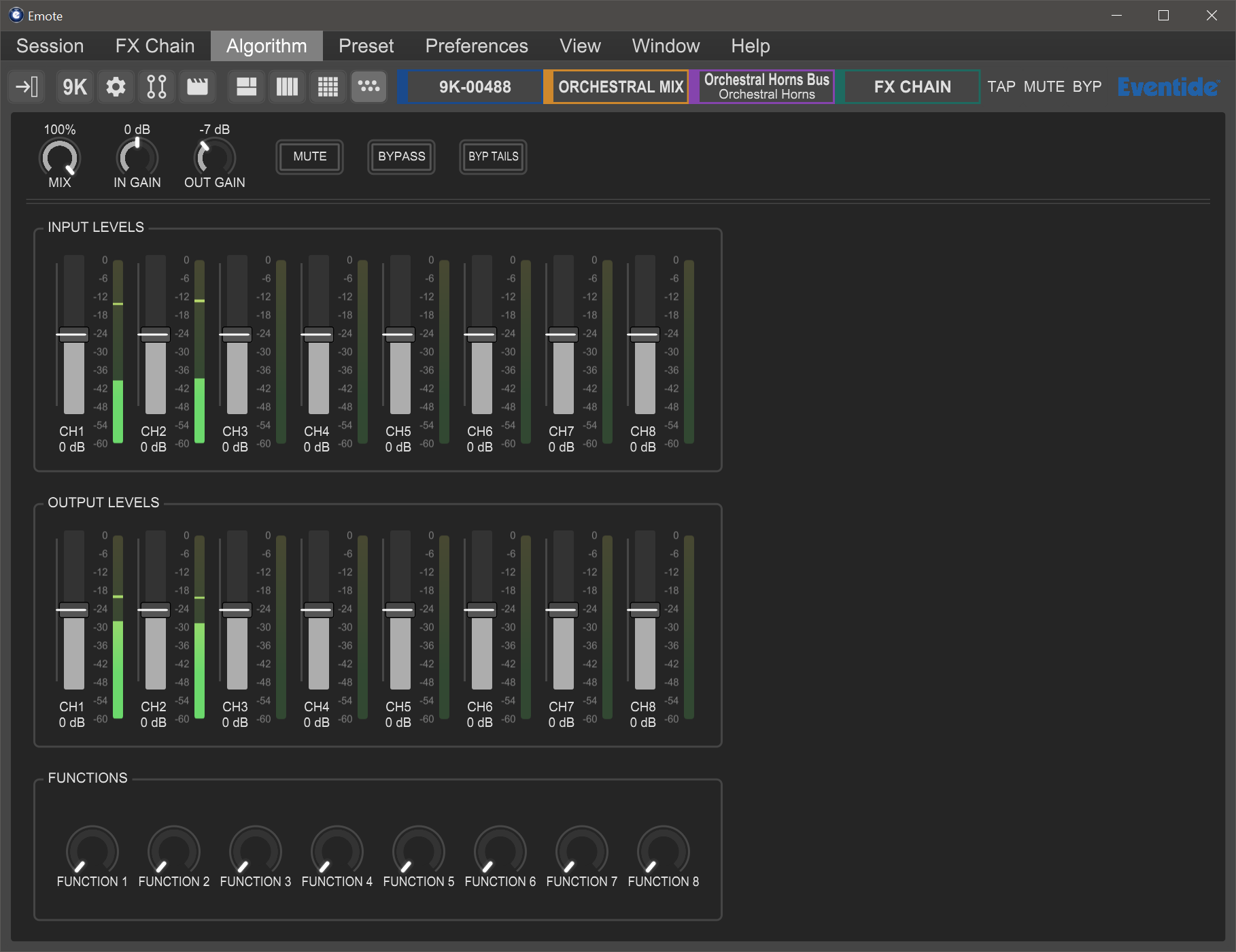
Fig. 4.5 FX Chain Parameters View¶
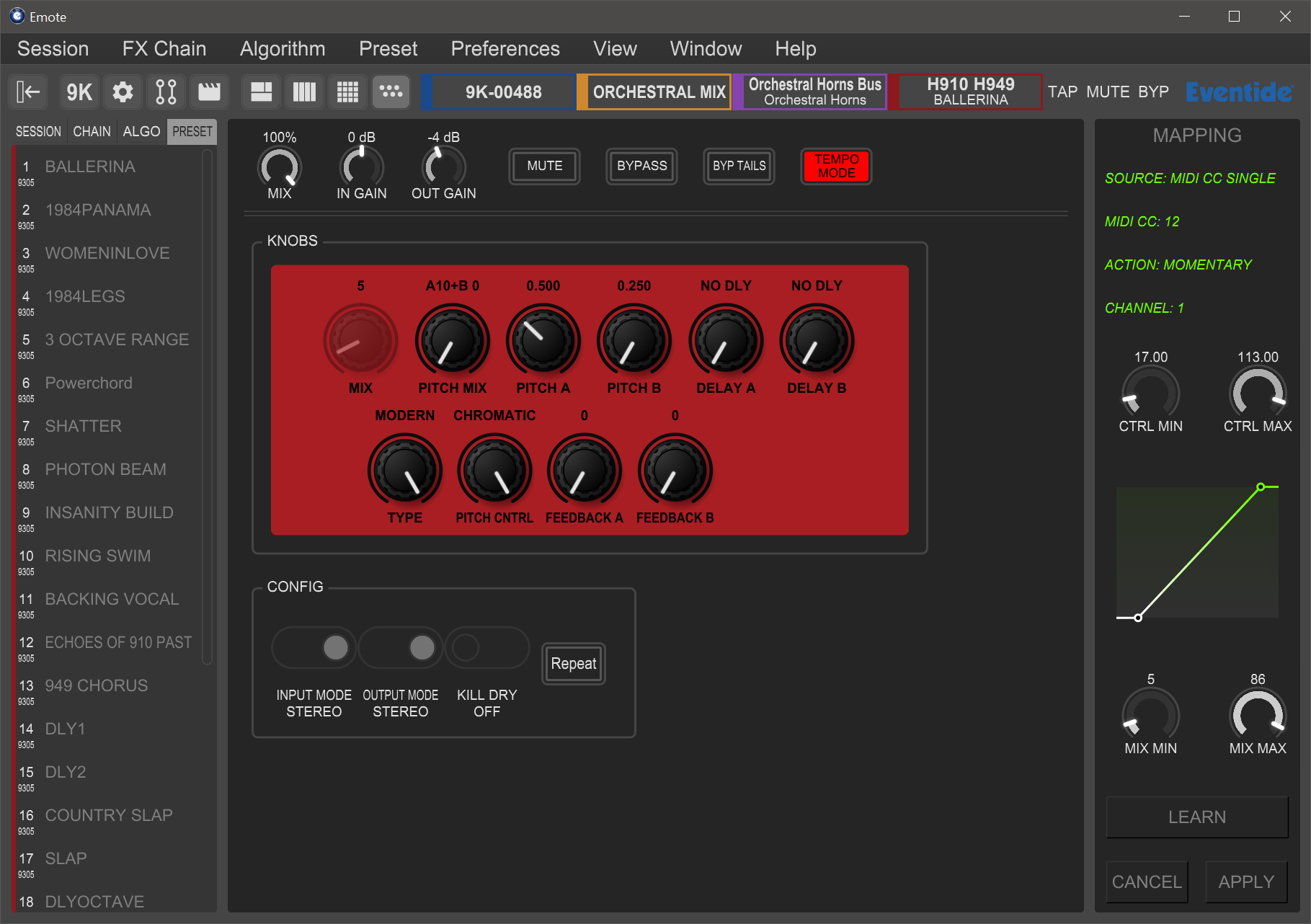
Fig. 4.6 Algorithm Parameters View¶
4.3.4.1. MIDI and Controller Mapping¶
Parameters and functions in Emote can be controlled by three different kinds of sources:
This is done by right-clicking a specific parameter or function, then selecting MAP. Doing so will bring up the mapping window along the right-hand side, where you can select:
Controller source
Action type
Control and parameter minimum/maximum ranges
You can also click the “Learn” button to assign a controller automatically. After pressing Learn, move the physical control you wish to pair with the parameter and click “Apply”.
After clicking Apply, the parameter will show a glowing green indicator across the range of the mapping.