6.2. H9000R Front Panel¶
The H9000R front panel has the following controls:
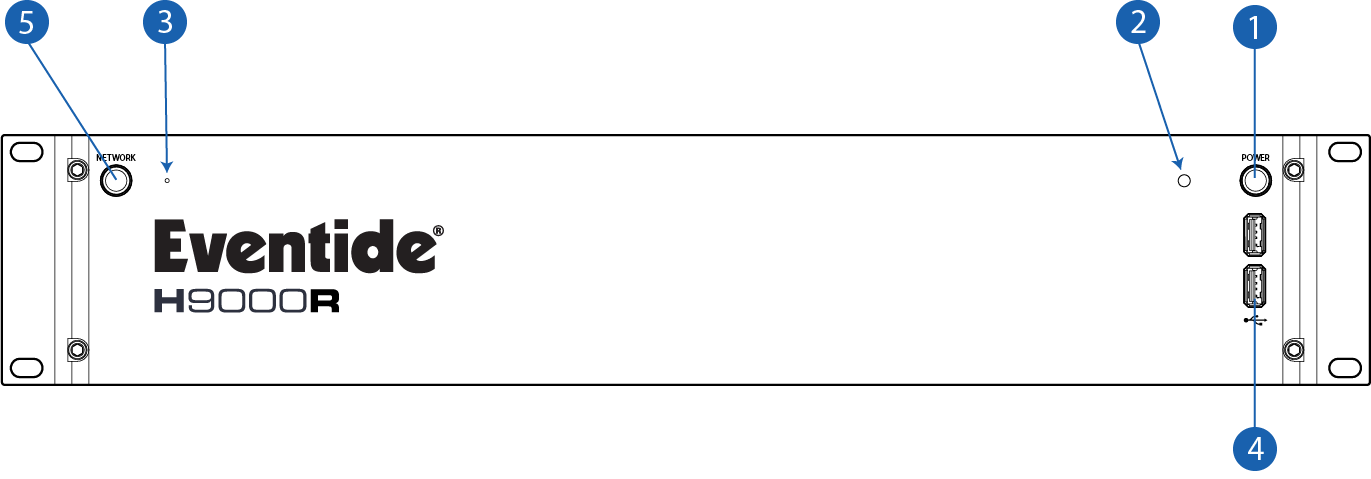
Power
Press the latching power button to turn the H9000R on or off.
Power LED
This LED illuminates when the H9000R is powered on.
Reset Button
Use this pinhole key in the event you need to perform a failsafe boot (as described in Section A: Startup Sequences).
USB-A Ports
The front panel USB ports provide three separate functions:
Connect a FAT32-formatted USB thumb drive to either of the front/rear panel USB ports to save any H9000R presets you have created or perform an offline firmware update.
Attach the included USB Wi-Fi adapter to connect the H9000R to a local area network, or to utilize the Wi-Fi access point.
Connect a class-compliant USB MIDI controller for real-time adjustment of many H9000R functions.
Network Button
To the left of the pinhole is the Network Button. The LED in the center of this button will flash while the H9000R is starting up. This button is used to unlock the Network Settings (Section 4.1.2.3) in Emote, and to perform various Startup Sequences (Section A).
Note
After pressing the power button on your H9000R, the Network button’s LED will flash for about two minutes, then be dim for a few seconds, then brighten. Your H9000R will appear in Emote once the Network LED has brightened.