VSig3¶
VSig is a cross-platform visual editor that enables the creation of custom algorithms for the H9000. With VSig, signal processing modules ranging from simple mixers to diatonic pitch shifters may be connected together, allowing for a wide range of audio effects to be designed. VSig also allows you to retrieve algorithms from the H9000, giving you the ability to view and tweak their inner workings. However, some of the more modern algorithms are unavailable for retrieval.
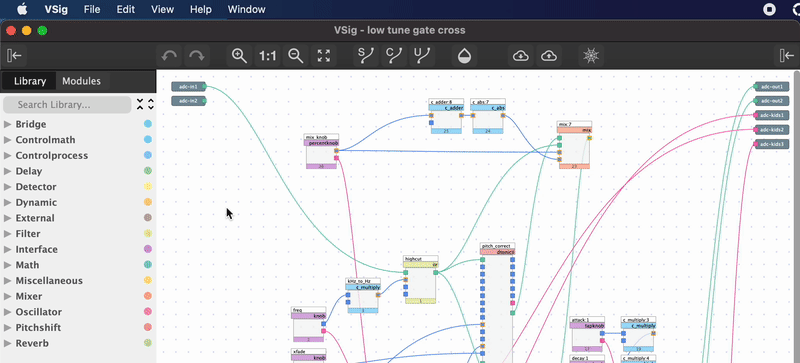
Fig. 1 Testing the H9000’s connection and uploading an algorithm.¶
The VSig3 User Guide, along with the module documentation, is available in the Vsig3 application’s menu. There are also two pertinent chapters from the Vsigfile V2.0 User Manual, which have been copied below:
Sigfile Algorithms¶
In Eventide parlance, an algorithm is a collection of signal processing and control functions used to create a particular sound treatment or effect. It will usually receive a signal at its input, change it in some user-defined way, and then produce the changed signal at its output. It will also typically have various controls to change the parameters of the effect. The result may be a reverb, a pitch shifter, an equalizer, some other effect, or, very often, many or all of the above. Among members of the Orville and DSP4000 family an algorithm is interchangeably known as a preset. Be aware that on the Eclipse [and H9000], algorithms and presets are not the same thing. A parameter is a control value, often expressed as a number and usually accessible via the system display screen. The parameter controls some aspect of the effect, for example, delay time, pitch shift, reverb level, etc. An Ultra-Harmonizer algorithm is made up of a number of modules (algorithm building blocks), connected together. These modules, and the connections between them, may be broadly divided into three areas:
- Signal
These process audio signals, as well as some high-speed control functions.
- Control
These are lower-speed functions, typically used to change modules’ parameters, and are usually driven by knobs or other user interface elements.
- Misc or Userobjects
These are user interface features, and determine how the various controls are routed to the display screen.
Any given module may combine one or more of these areas, for example, a pitch shifter will have signal connections for its audio input and output, control connections to change its parameters (such as the amount of pitch shift) and may have a userobject to provide a general user interface. Each input of a given type can only be connected to a single output of the same type. Any output can be connected to an unlimited number of inputs of the same type.
Statement Formatting¶
A statement, sometimes known as 20_char or 26_char, is a text string that determines how the setting or value of a knob or monitor is displayed on the Orville [, H9000 Front Panel, and Emote] screen. It can be any text whatsoever (subject to being shorter than a module-dependent maximum length, typically 20 or 26 chars), as long as it contains a variable field, which is preceded by a percent sign ‘%’. In practice, the form is usually <name>: <variable field> <units>.
- Some examples
freq1: %4.2f Hz
gain: %2.0f dB
BAND: %1F
FEEDBACK: %2.0F %%
KEY: %-S
The variable field starts with a ‘%’ and ends in an ‘f’ or an ‘s’, and is underlined in the examples above. … Note that the “feedback” example above has two percent signs at its end “%%”. This is needed in order to display a percent sign and distinguish this from a second variable field (you are only allowed one). This format will be familiar to students of the “C” programming language. In Vsigfile’s world there are two main types of variable field:
- Numeric
These are used by those knobs or monitors that display a numeric value, typically KNOB, HFADER, VFADER, RFADER, SKNOB, or MONITOR. These end in ‘f’;
- Text
These are used by those knobs or monitors that display a text value, typically TEXTKNOB, STEXTKNOB or TMONITOR. These end in ‘s’.
Numeric Field Formats¶
These have the form %[flags] [width] [.precision]f. Examples: “%2f”, “%-3.3f”, etc. The names in square brackets [] are optional and are described below. Note the trailing ‘f’ and the ‘.’ in the precision field.
- Flags
One or more of ‘-‘, ‘0’, ‘ ‘, ‘#’ may appear following the percent sign. If present, these have the following meanings:
‘–’ The number will be left-aligned, otherwise it will be aligned to the right.
‘+’ A plus ‘+’ or minus ‘-‘ will always appear in front of the number, otherwise only minus signs will be displayed. blank (‘ ‘) put an extra (place holder) blank in front of the number if it is positive, or a minus ‘-‘ if it is negative. This flag will be ignored if the ‘+’ flags is present.
‘#’ The displayed value will always contain a decimal point, otherwise the decimal point will only be shown if the precision value requires it. 0 Zeros will be added to the left of the number if it is less than width characters. This flag will be ignored if the ‘-‘ flag is present. If used, this flag should immediately precede the width field.
- Width
This is a number giving the minimum number of characters to be displayed, including any + or - signs and the decimal point. If this field is not present, a minimum width of 0 will be assumed. If the knob value has fewer characters than the width value, blanks ‘ ‘ or zeros ‘0’ will be added to the left or right, depending on the flags (see above). If the knob value has more characters than this value, they will be displayed - no characters will be lost. This is perhaps the most important element of the format specification, in that it determines the width (number of characters) of the space in which the number appears, rather than just the number of digits. Careful choice of width and use of the flags makes it much easier to provide attractive screens with columns that line up.
- Precision
This is a number (preceded by a dot ‘.’) giving the number of digits following the decimal point. If the knob value has more digits after the decimal point than this value allows, they will be rounded to the specified number of digits. If this field is either “.” or “.0”, no decimal point will appear. If the precision field is not present, six digits will follow the decimal point.
Text Field Formats¶
These have the form %[flags] [width]s. Examples: “%2s”, “%-10s”, etc. The names in square brackets [] are optional and are described below. Note the trailing ‘s’.
- Flags
One or more of ‘-‘, ‘0’, ‘ ‘, ‘#’ may appear following the percent sign. If present, these have the following meanings:
‘–’ The text will be left-aligned, otherwise it will be aligned to the right.
‘0’ Zeros will be added to the left of the text if it is less than width characters. If used, this flag should immediately precede the width field.
- Width
This is a number giving the minimum number of characters to be displayed. If this field is not present, a minimum width of 0 will be assumed. If the knob value has fewer characters than the width value, blanks ‘ ‘ or zeros ‘0’ will be added to the left or right, depending on the flags (see above). If the knob value has more characters than this value, they will be displayed - no characters will be lost.