gen~¶
The H9000 has a C/C++ plugin API used in collaboration with Cycling ‘74 to allow gen~ patches to run on the H9000. The “Eventide H9000” package is available in Max’s Package Manager for both Windows and macOS.
Initial Setup¶
Install and launch the package. The H9000watcher patch will appear.
Click script npm install, give it a moment to run, then click script start.
You will now be able to select your H9000 from the list. If it’s not in the list, make sure that Emote can detect your H9000, then click the H9000watcher’s refresh button.
Enter an unoccupied ID between 10101 and 10199. If you select an ID that is already occupied by an algorithm, then that algorithm will be overwritten.
Your computer must be connected to both the H9000, and the internet.
Note
On macOS, if you are connected to the H9000 via a direct ethernet connection, and to the internet via WiFi, then you must ensure that WiFi is above Ethernet in System Preferences > Network > ... > Set Service Order
In Max’s Package Manager, while viewing the Eventide H9000 package, click Show in Filebrowser, then double-click ringmod.maxpat, then click the exportnotifier H9000watcher message box, then click the exportcode message box. The first time you run it, it’s going to pop up a dialog that lets you choose where the source code goes. Just accept the default location.
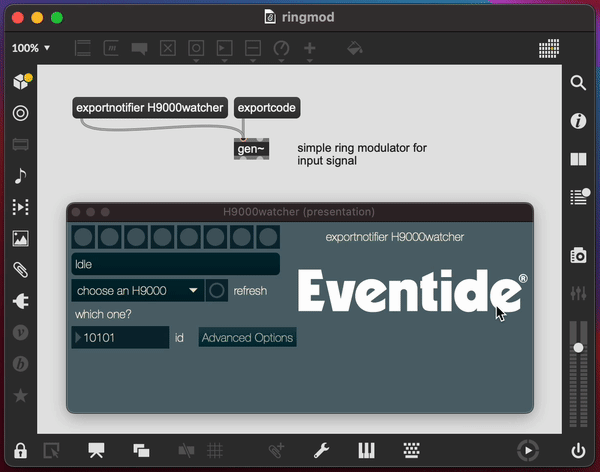
Clicking exportcode will send the gen~ patch to Cycling ‘74’s server, then back to your computer and to the selected H9000. While this occurs, there will be status updates in the H9000watcher patch. The algorithm will appear on your H9000 at the ID set in the H9000watcher patch. Open Emote and load the algorithm, or select it from the front panel of your H9000.
Auto-Wah Demo¶
The “Eventide H9000” package includes a demonstration of a comprehensive auto-wah that uses a trio of gen~ LFOs in Max to modulate gen~ effects on the H9000.
In Max’s Package Manager, while viewing the Eventide H9000 package, click Show in Filebrowser, right-click Gen_Auto-wah.maxproj, select reveal file, and double-click the maxproj in your OS’s file browser. The gen~ auto-wah demo will appear. If you have any questions about this demo, feel free to post in this forum thread, or email support@eventide.com
Sharing gen~ Algorithms¶
If you would like to share your gen~ algorithm with other H9000 users, you may use the Dump Data feature to export a .9ka file that users can upload directly to their H9000 via Emote. To access the Dump Data feature, insert a FAT32-formatted USB drive into the H9000, then navigate to Emote’s Devices View, click UPDATES, then click DUMP DATA. The .9ka file will be exported to the USB drive.
Additional gen~ Resources¶
Example patches:
Max app > menubar > Help > Examples > gen